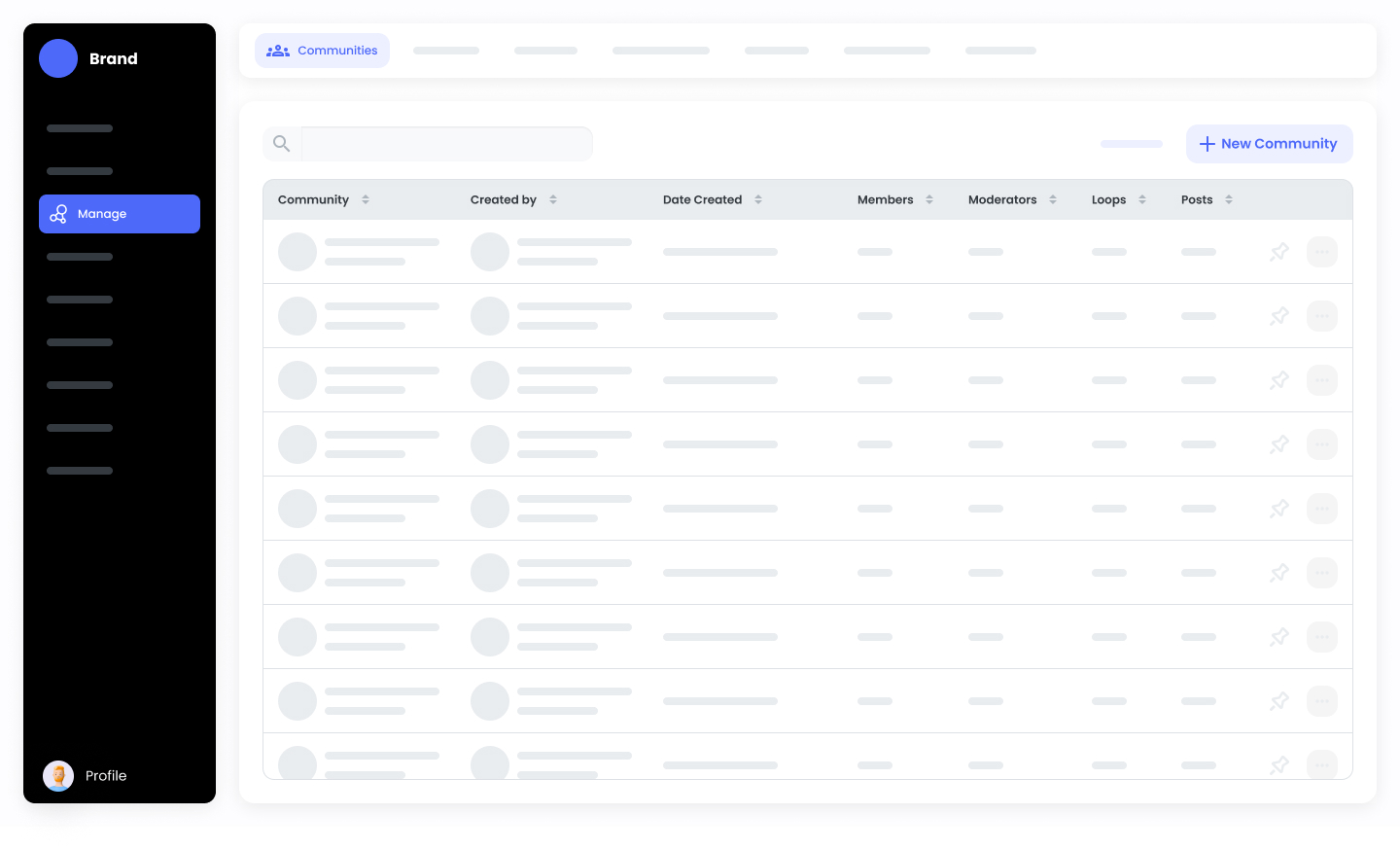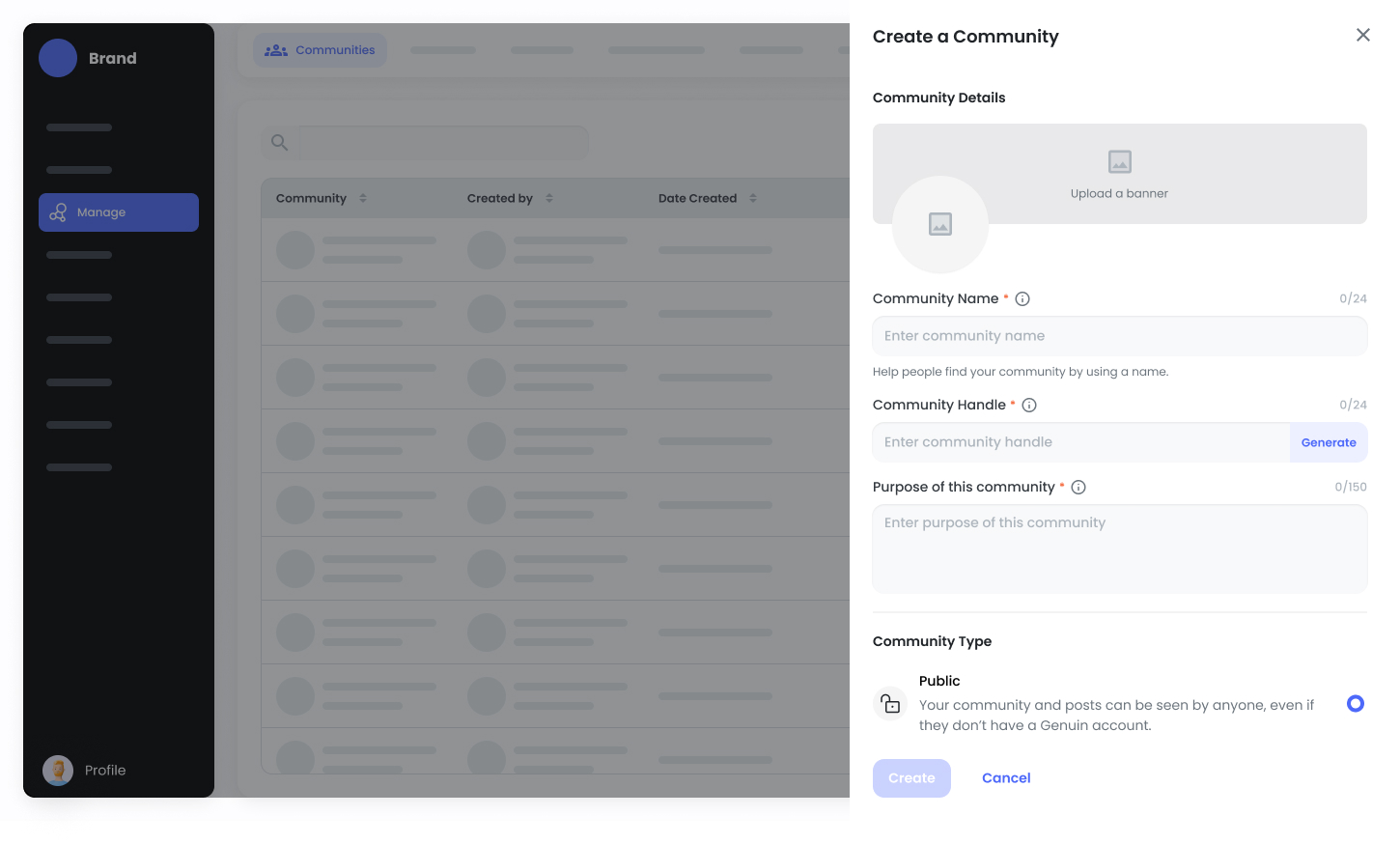Skip to main contentA community is a collaborative space where members with shared interests can connect and engage. For example, you might create a community focused on skincare where members can discuss products, share tips, and watch tutorials.
Once your community is set up, you can invite members to join and contribute. This creates a dynamic environment for discussion and interaction, making it easier to connect with others who share your passion.
To add a Community follow the below steps:
-
Log in to the Brand Control Center
-
Navigate to Manage > Communities.
-
Click on + New Community
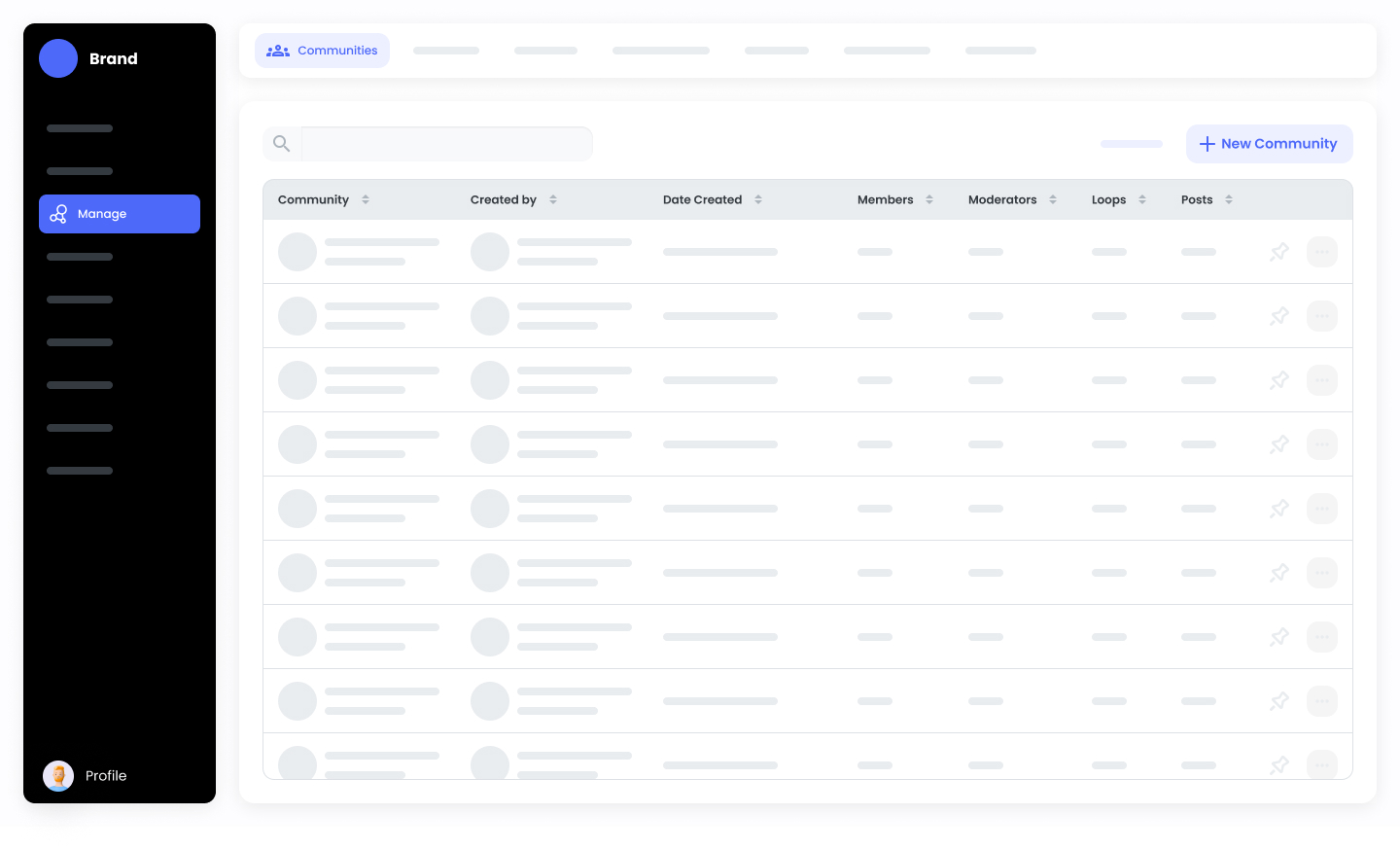
- Fill in the Following Information
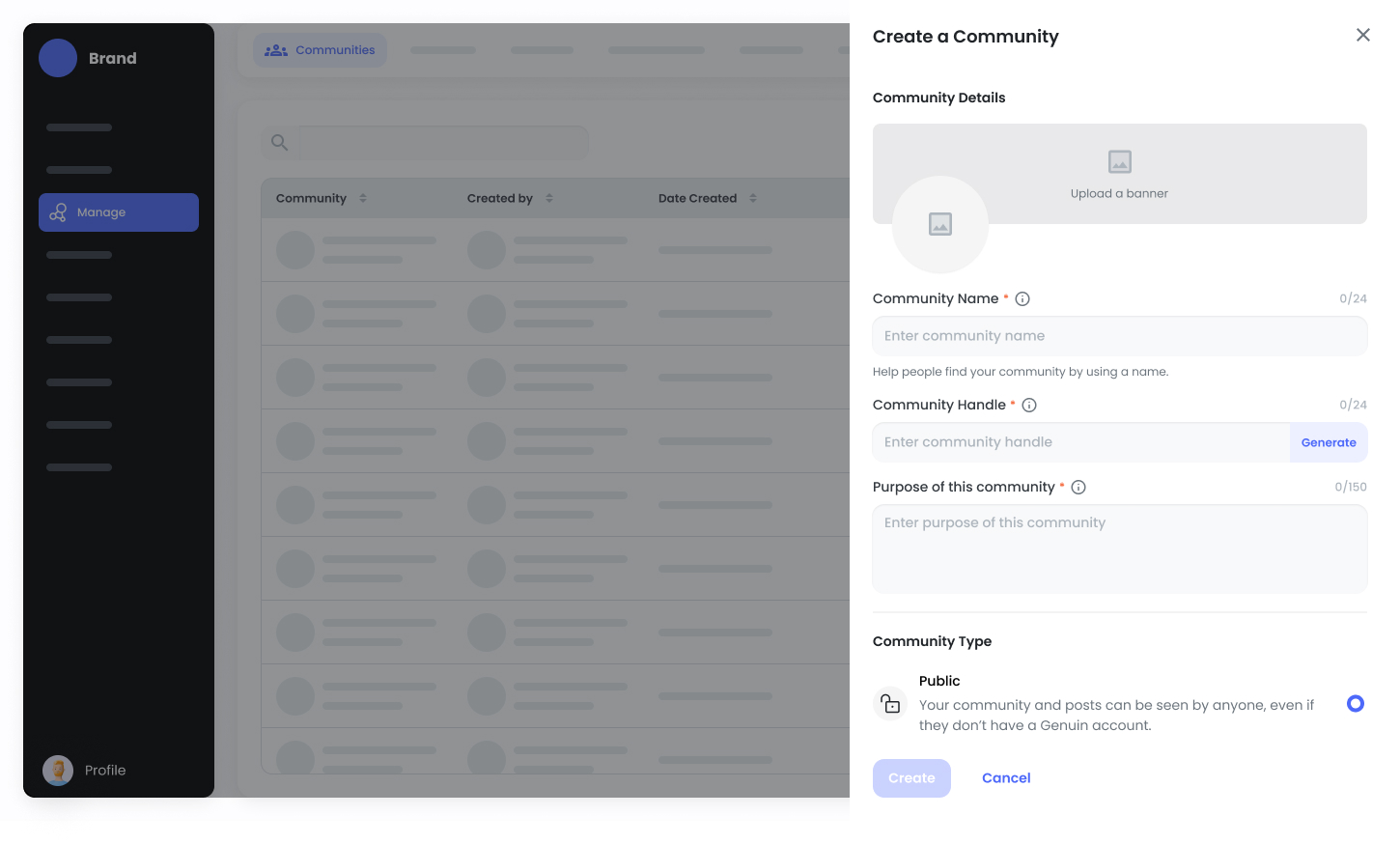
-
Upload Banner/Image: You can upload the Banner/Community Image
-
Community Name: Insert the Community Name
-
Community Handle: Insert the Community Handle
-
Purpose of This Community: Add the Purpose of the community
-
Community Type: Select the Community type to Private or Public
-
Who Can Create Groups: Select the Group creation rights
- After configuring the details, click on the “Create” button