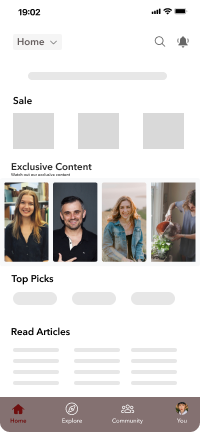Getting Started:
Step 1: Login to Brand Control Center
Start by logging into your Brand Control Center and navigating to the Grow > On Site section.Step 2: Click on +New Embed
Begin by selecting the option to create a new embed.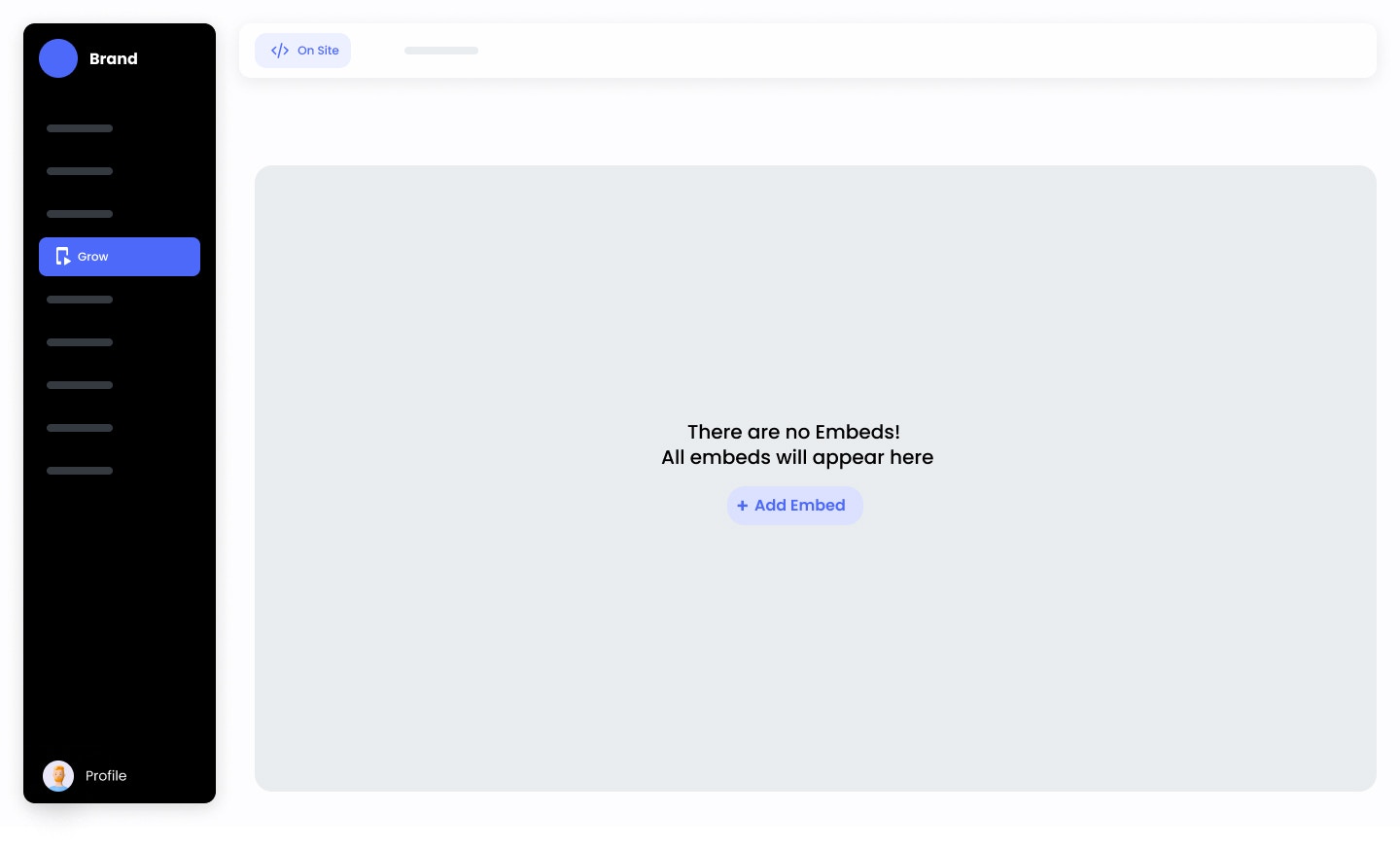
Step 3: Name Your Embed
Enter a unique name for your embed. This will help you easily identify it later.
Step 4: Choose Your Embed Type
Select from three distinct types:Brand Feed
Brand Feed
Select this type if you want to display the entire brand feed.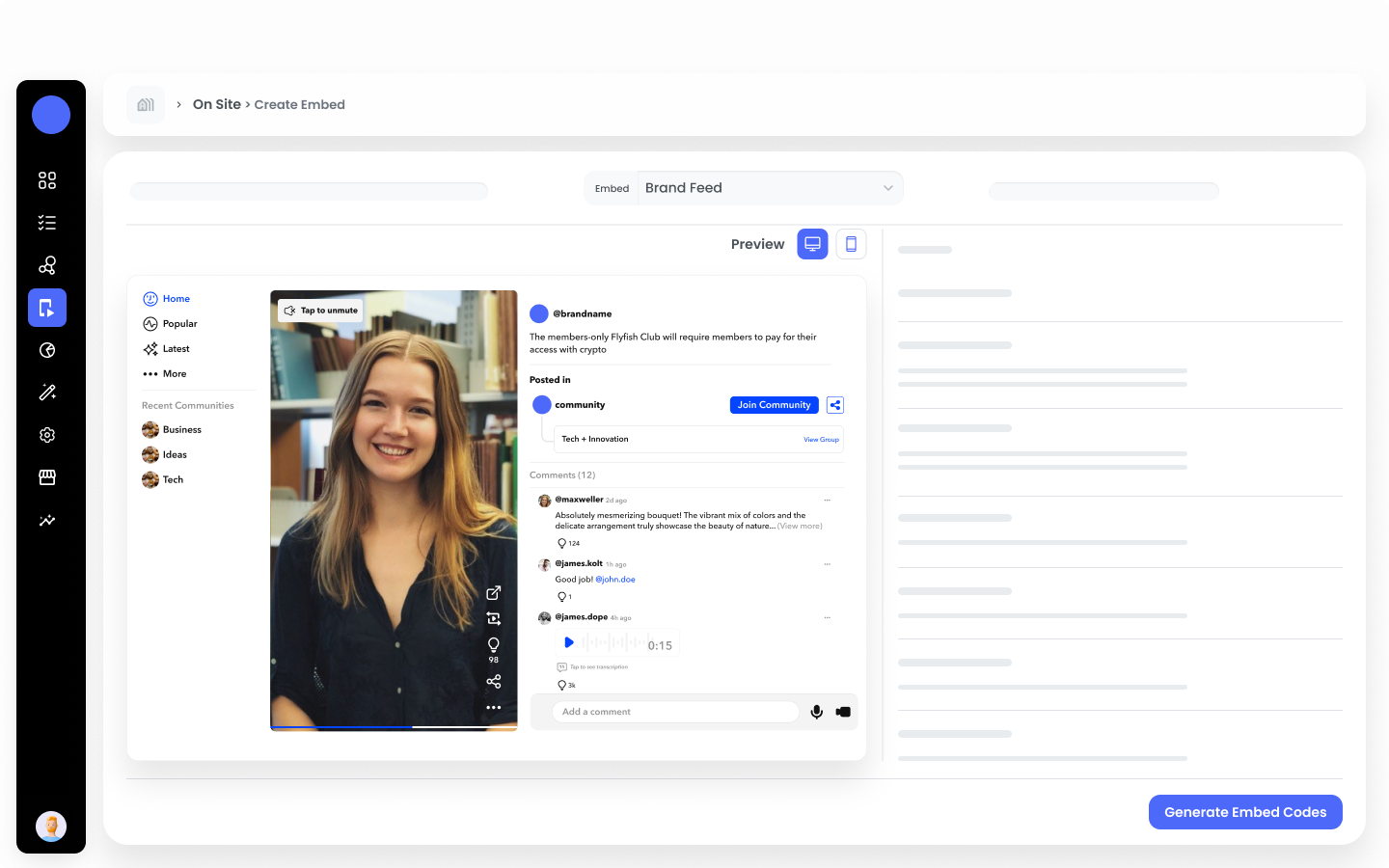
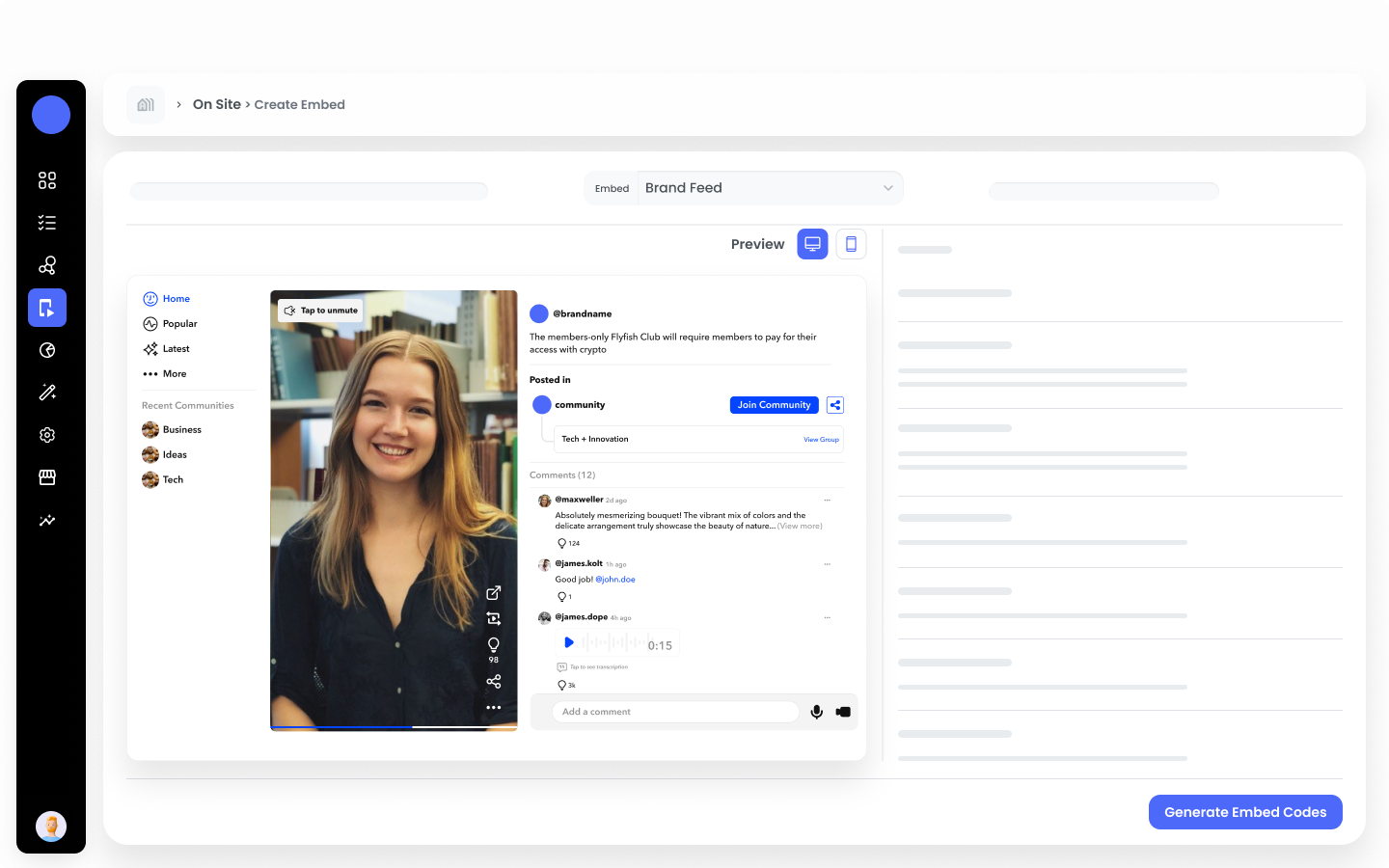
Community Feed
Community Feed
Select this type if you want to display just the community feed.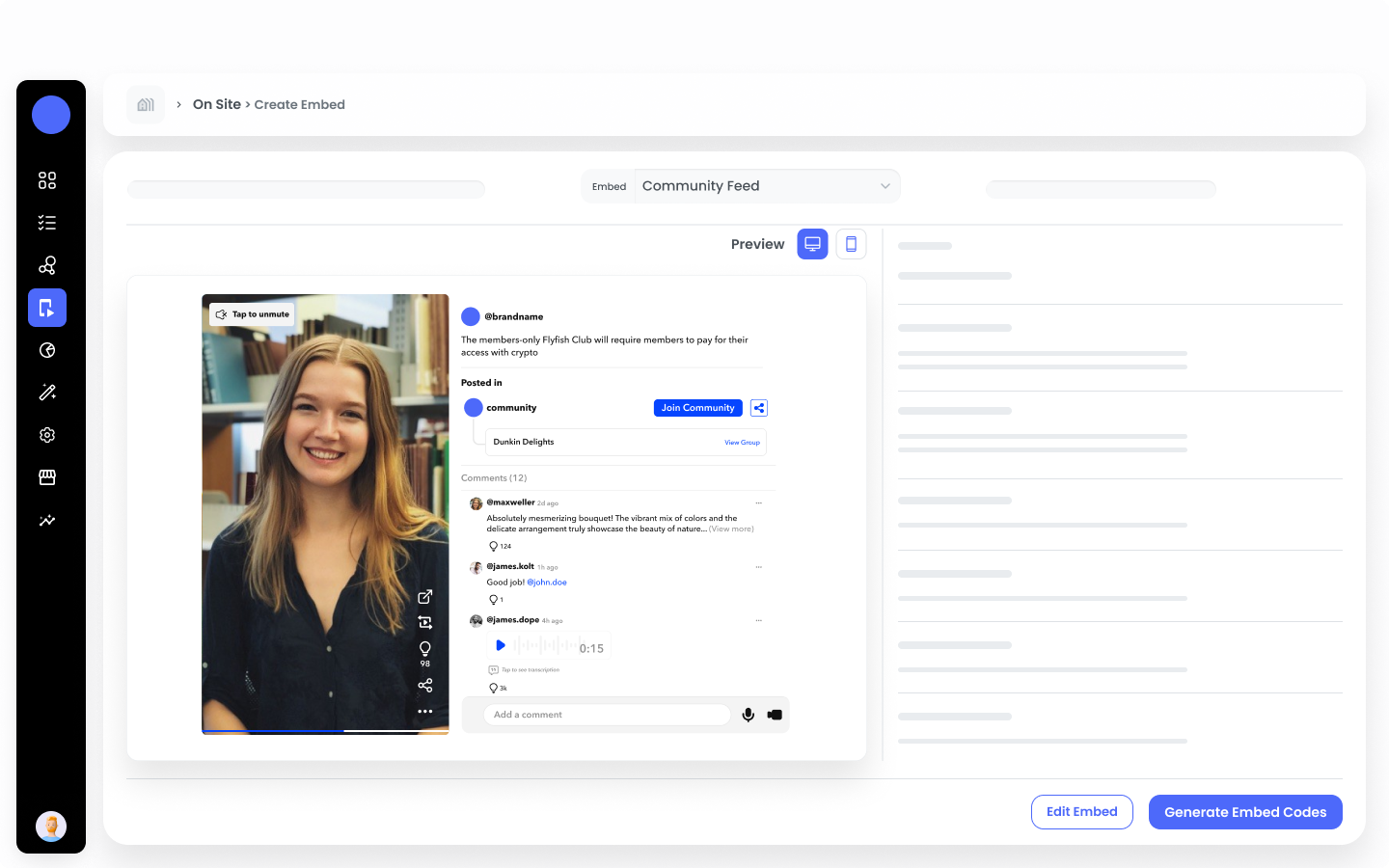
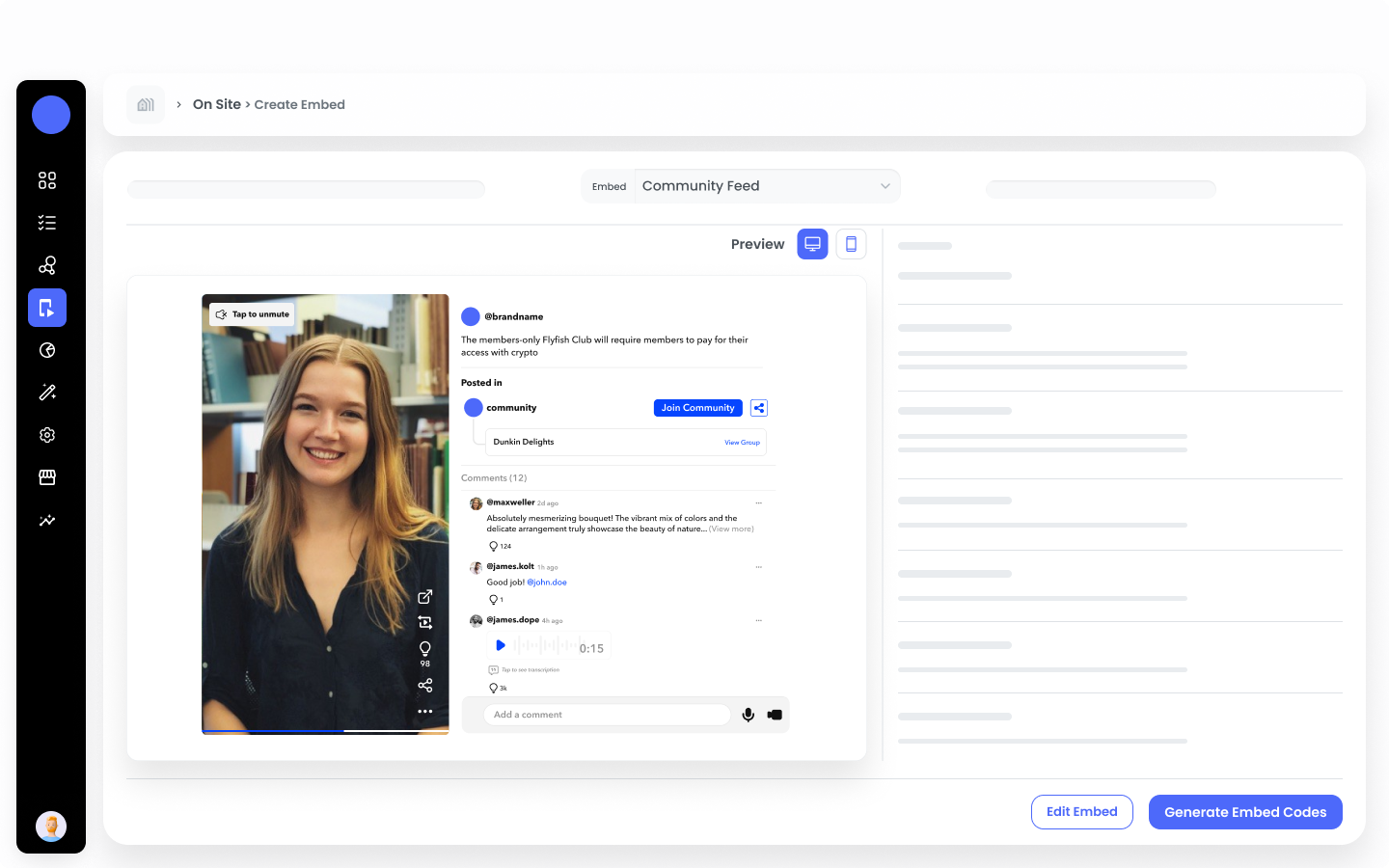
Group Feed
Group Feed
Select this type if you want to display just the group feed of particular community.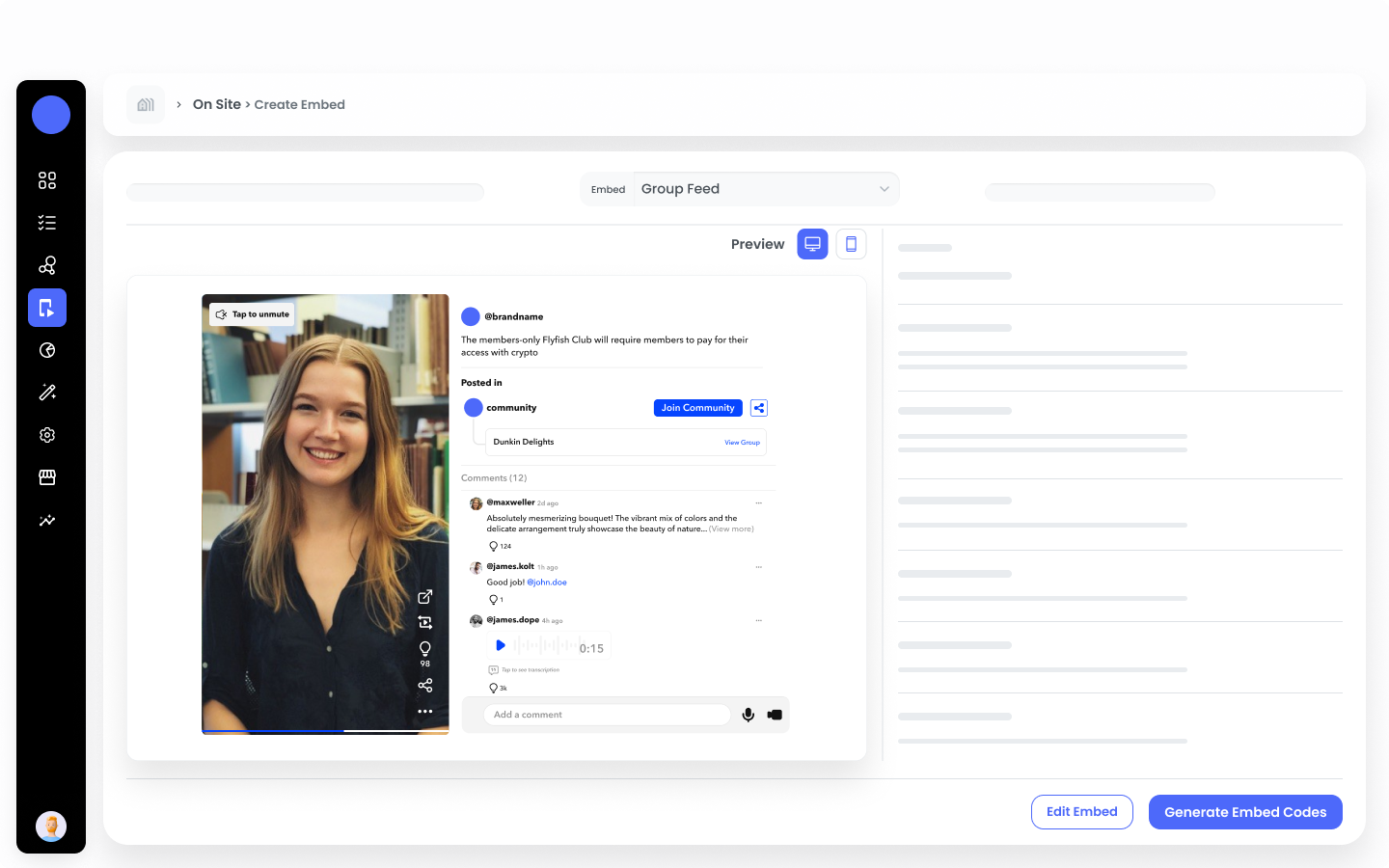
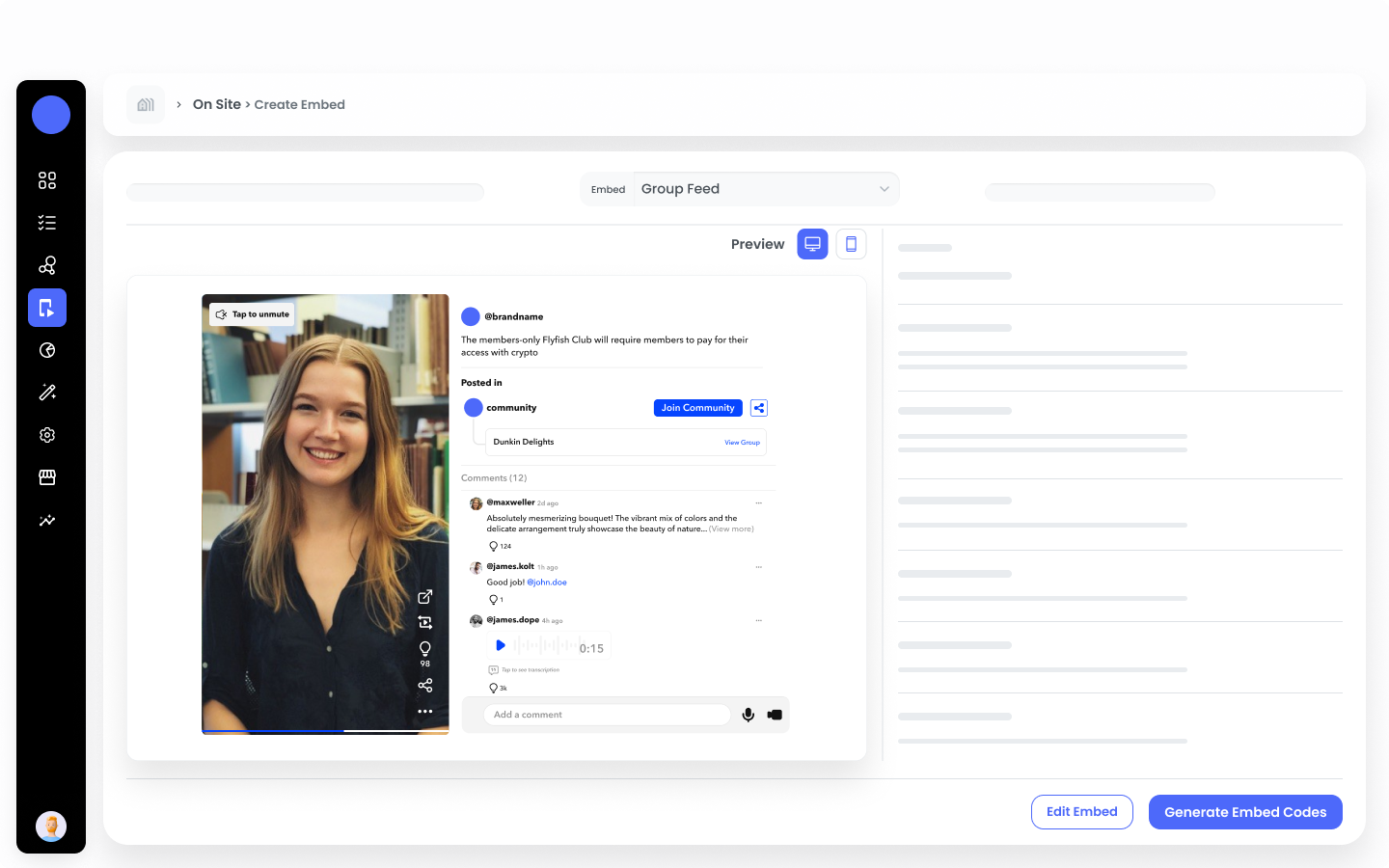
Step 5: Choose Your Embed Style
Select from three distinct styles:Standard Wall
Standard Wall
Display your content in a traditional grid format.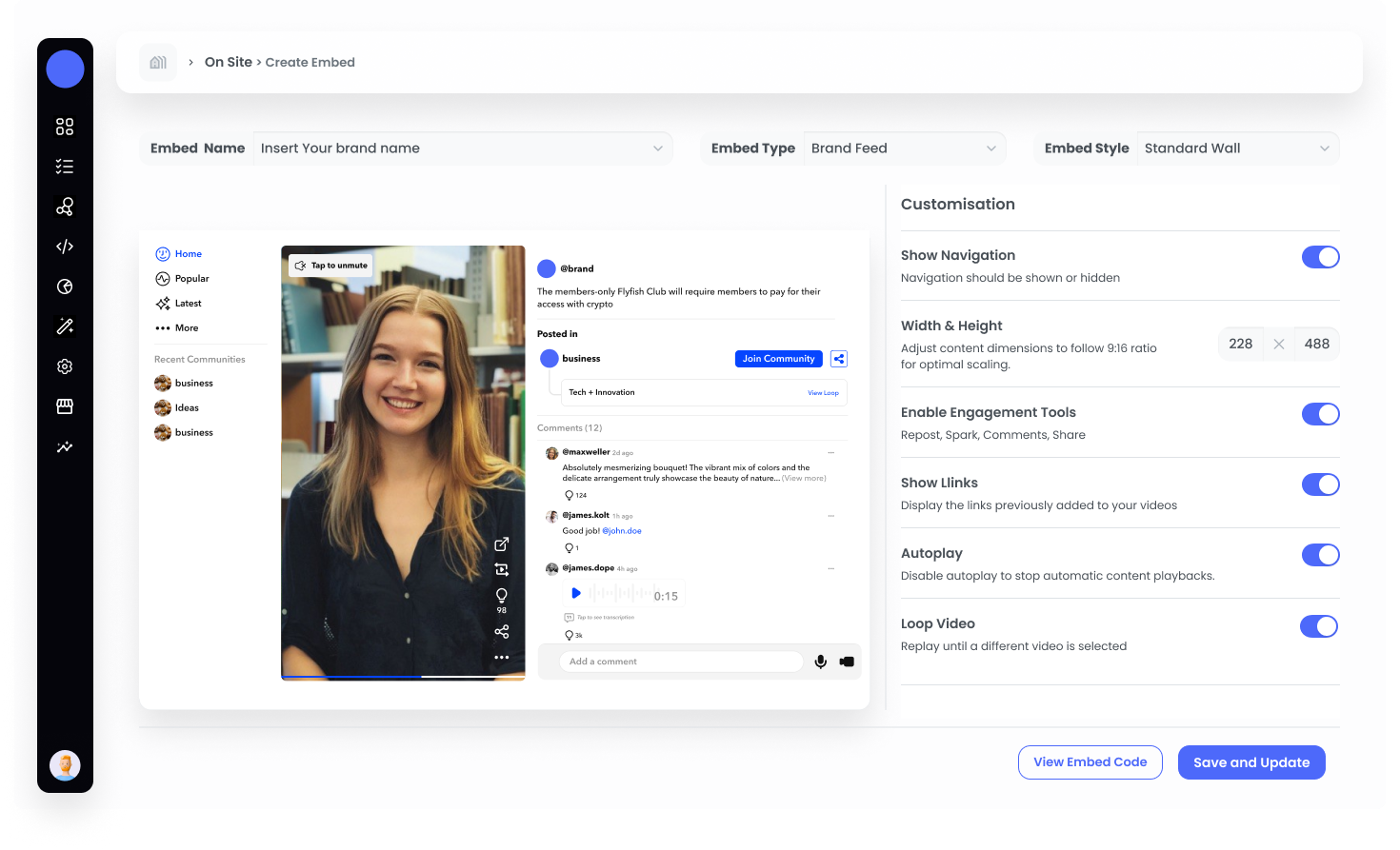
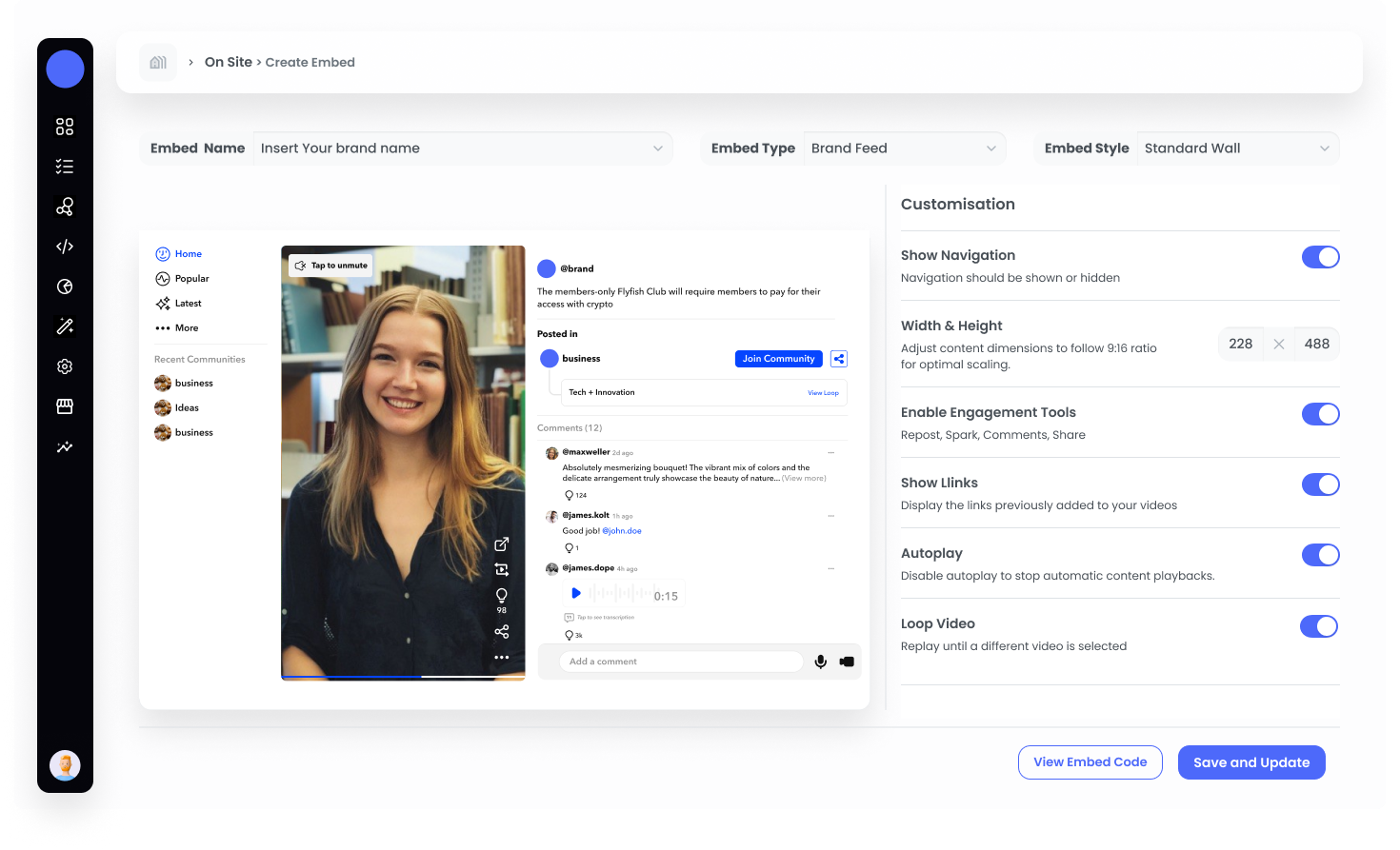
Feed
Feed
Showcase your content in a continuous scroll, similar to social media feeds.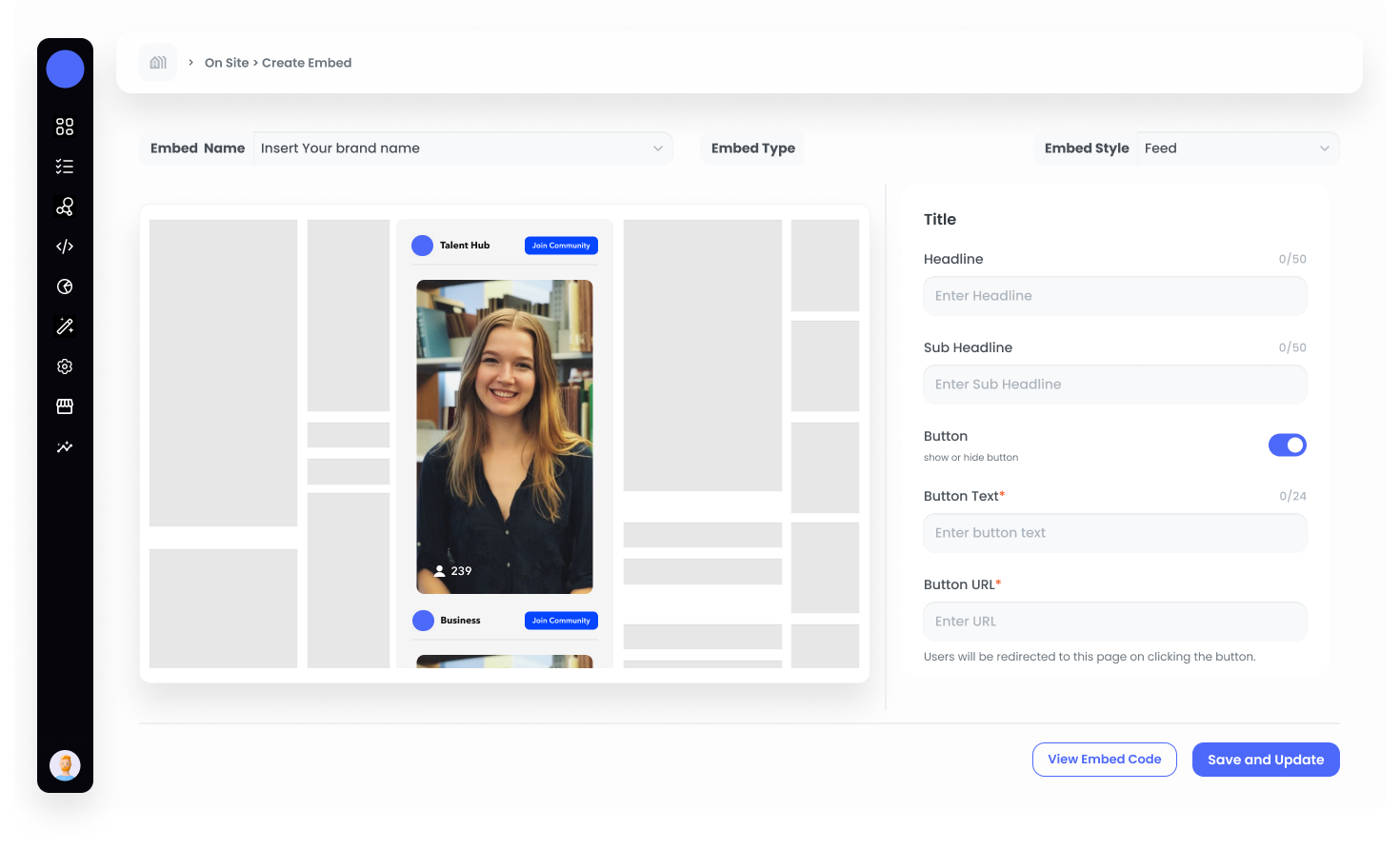
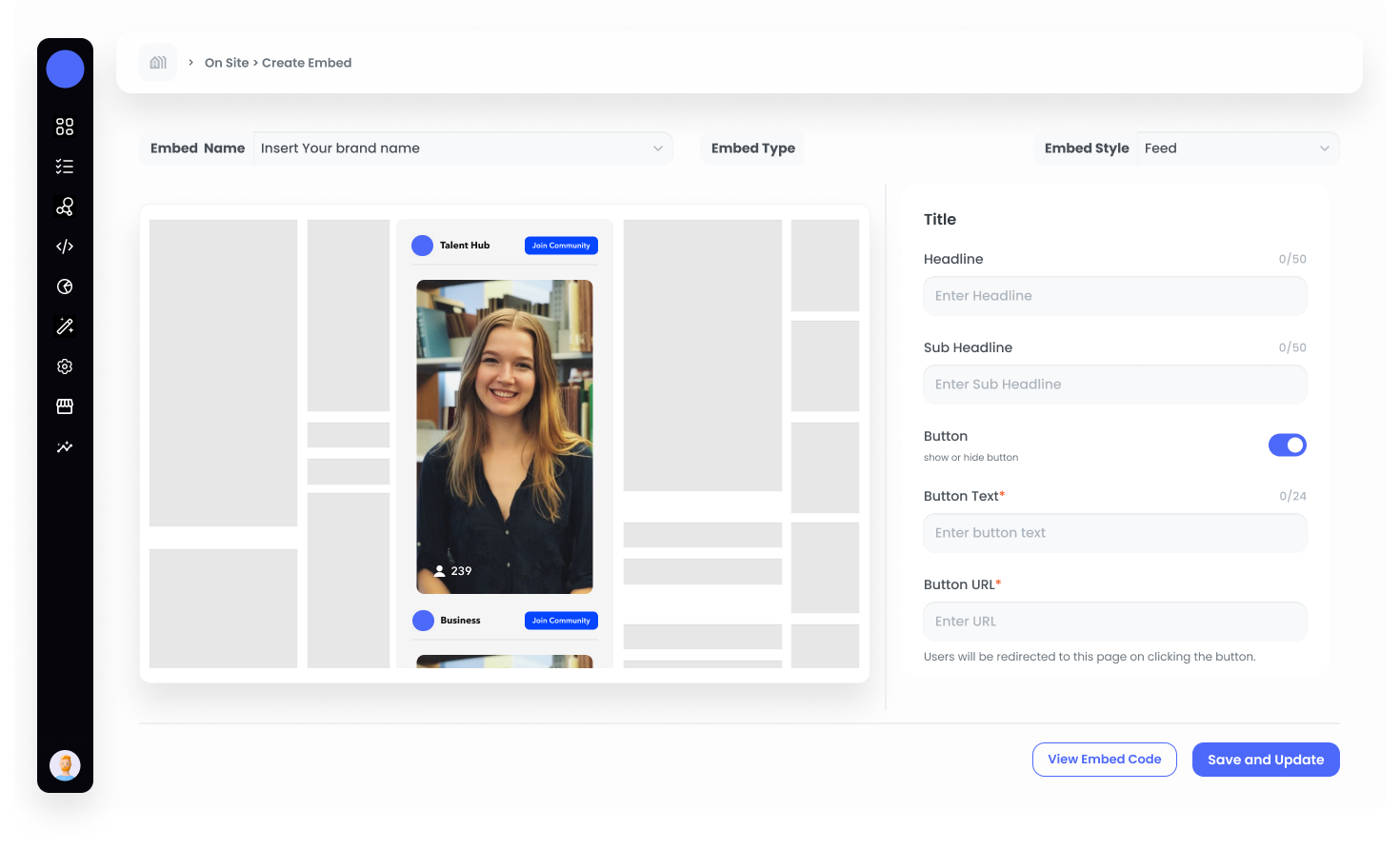
Carousel
Carousel
Highlight featured content with a rotating display.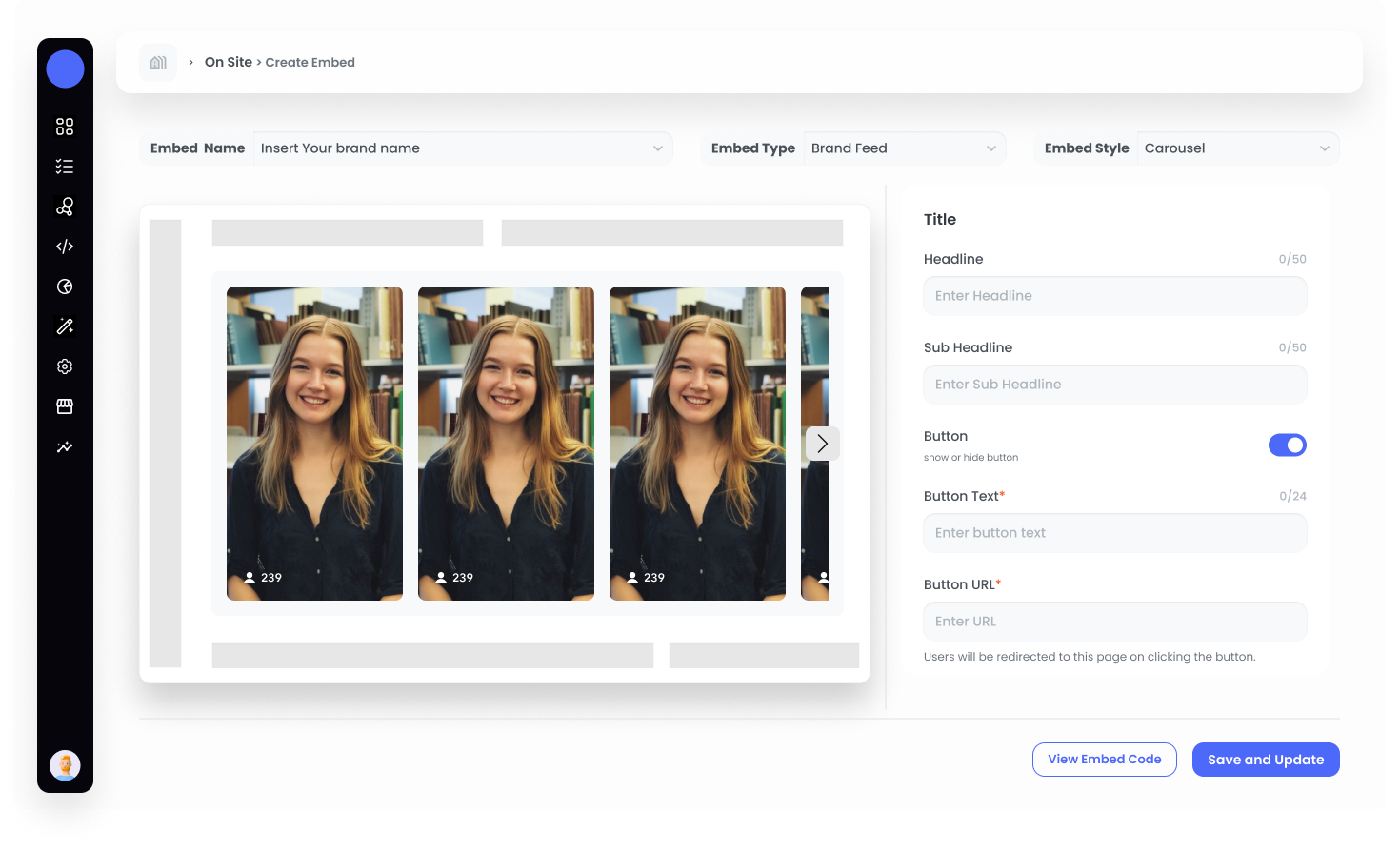
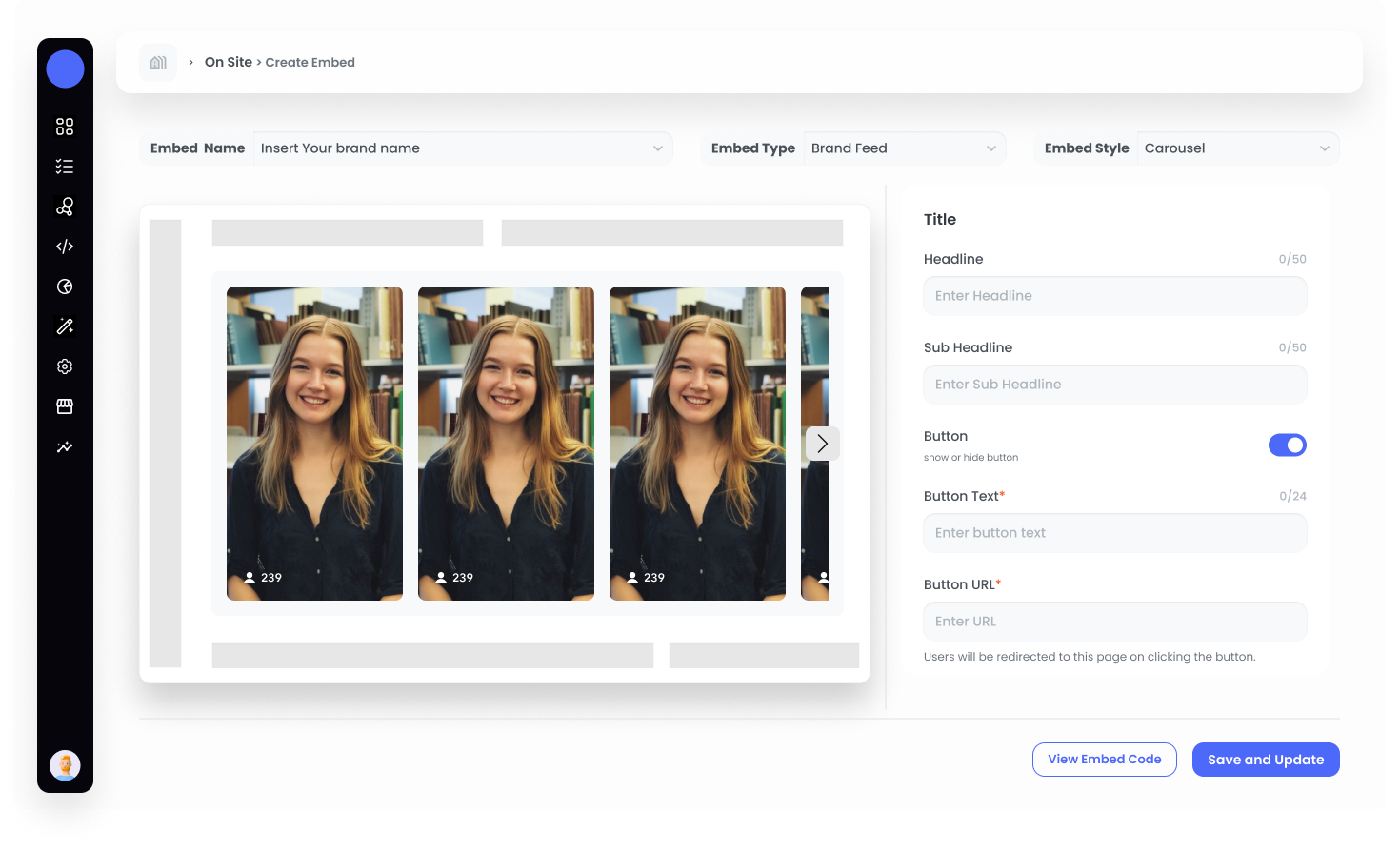
Step 6: Generate Embed Code
After configuring all settings, click on “View Embed Code.” A slider will open from the right, providing you with the code.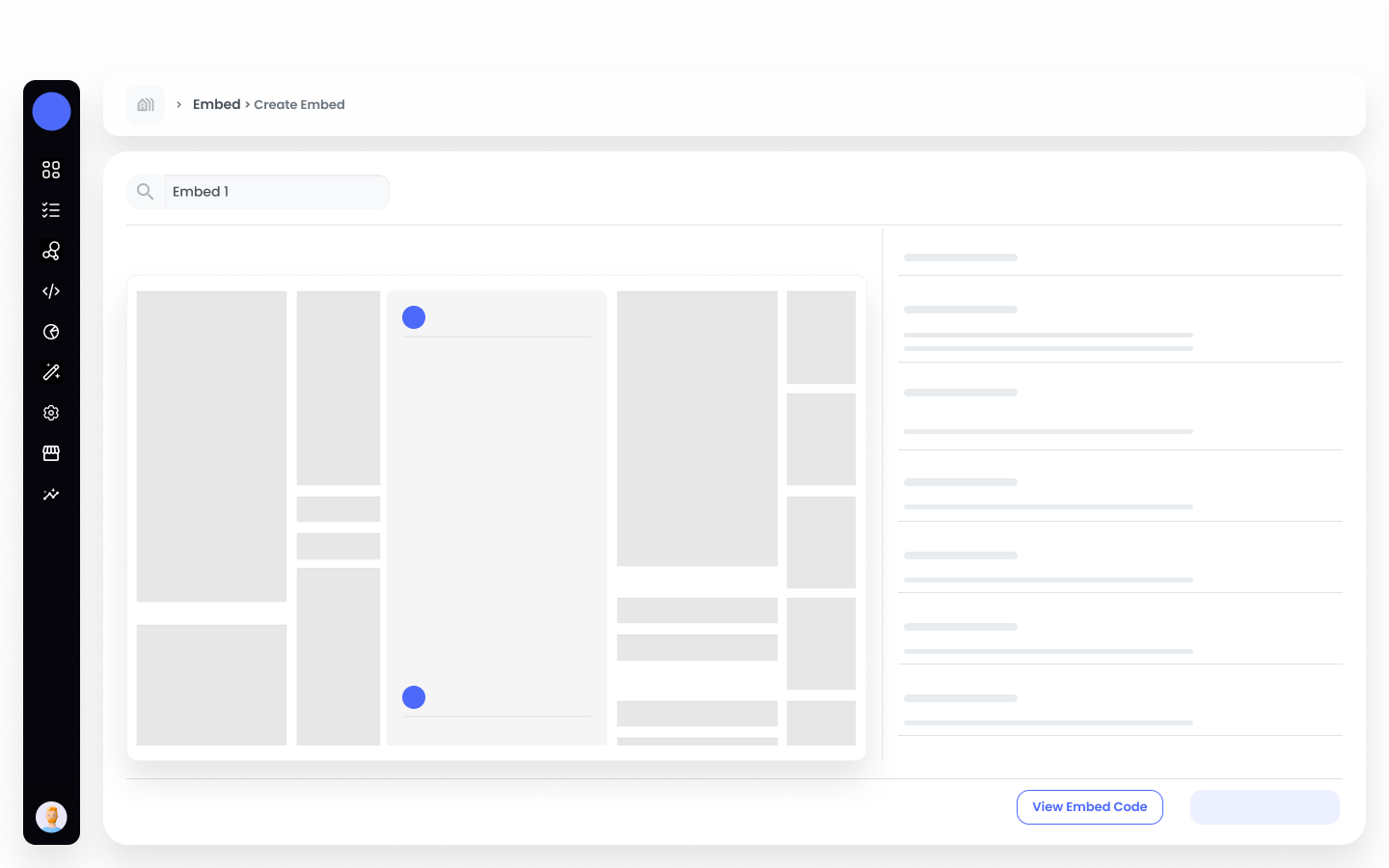
Step 7: Integrate Into Your Website
Copy the generated code and paste it into your website where you want the content to appear.Managing Your Embeds
Once you create an embed, it will be listed in the Embed List. This section provides a central location where you can easily access and manage all of your existing embeds. Within the Embed List, you can monitor key performance metrics to gain insights into how your content is performing. These metrics include: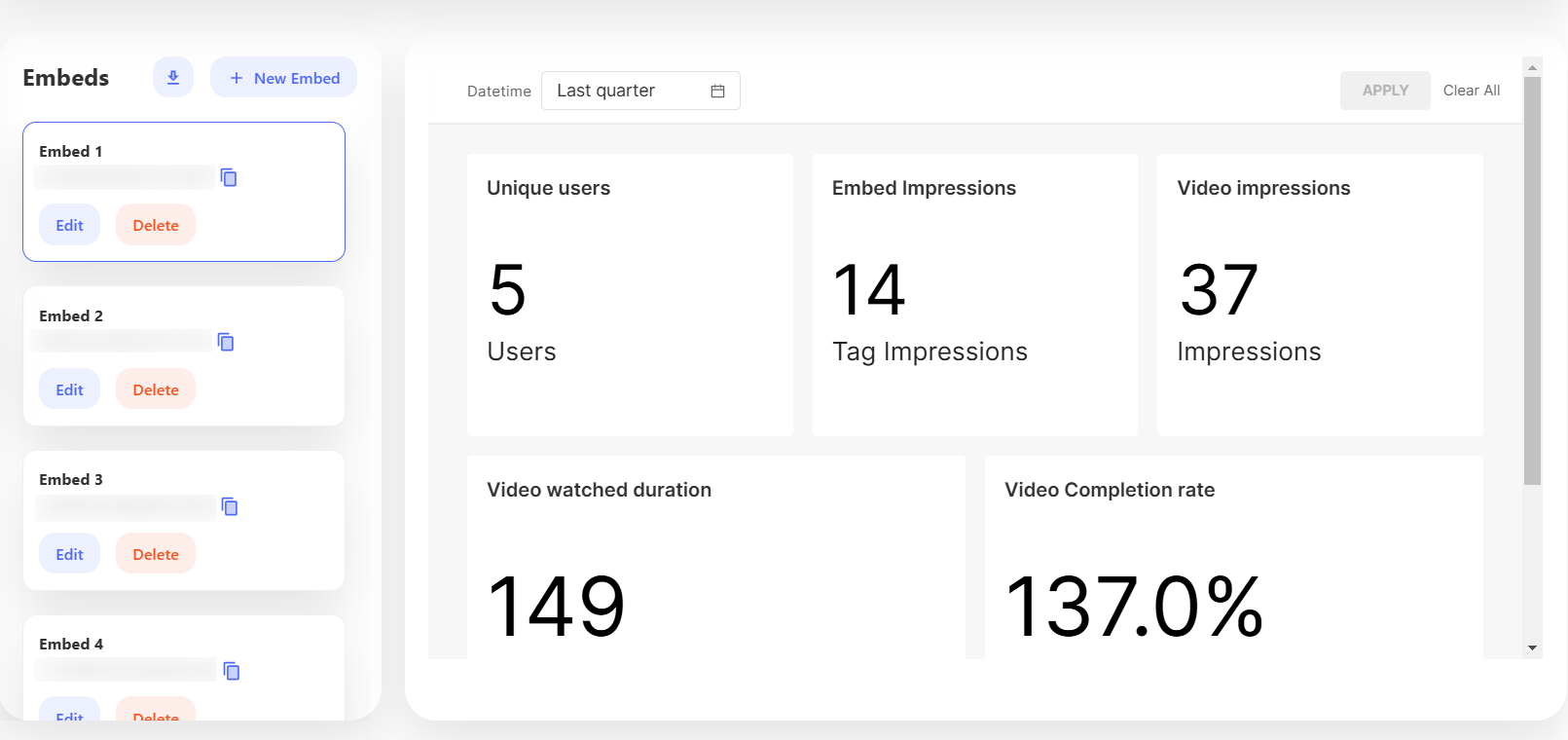
- Video Impressions
- Unique Users
- Embed Impressions
- Video Watched Duration
- Video Completion Rate
Edit Embed
To make changes to an embed, click the Edit button. This allows you to update settings, customize styles, or adjust content as needed.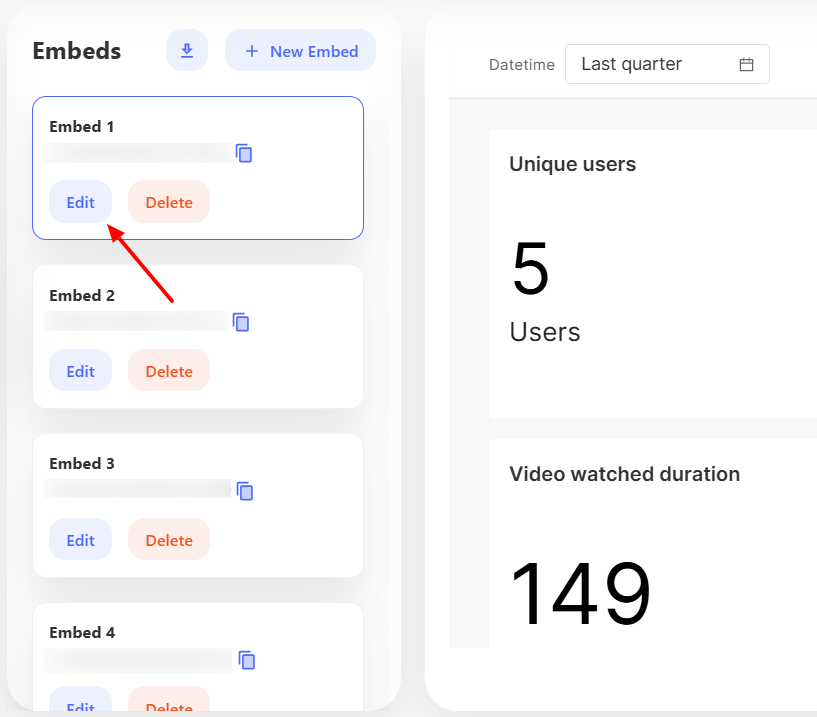
Delete Embed
If you need to remove an embed, simply click the Delete button. This will permanently remove the embed from both your list and your website.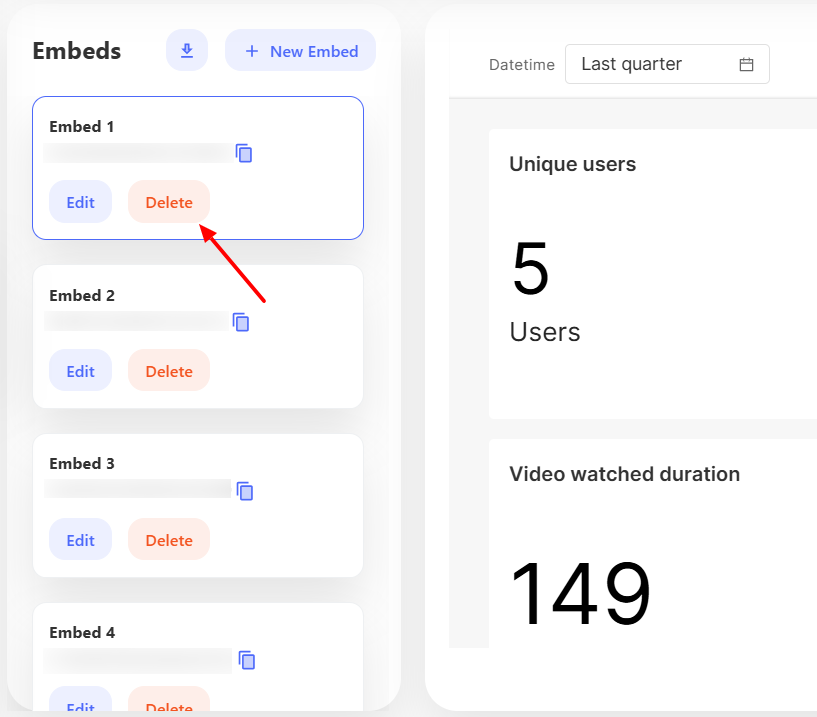
Front Demonstration
Mobile View
Carousel
Carousel style displays videos in a horizontal, swipeable layout for easy browsing. You can easily embed such videos in your Android or iOS platforms.