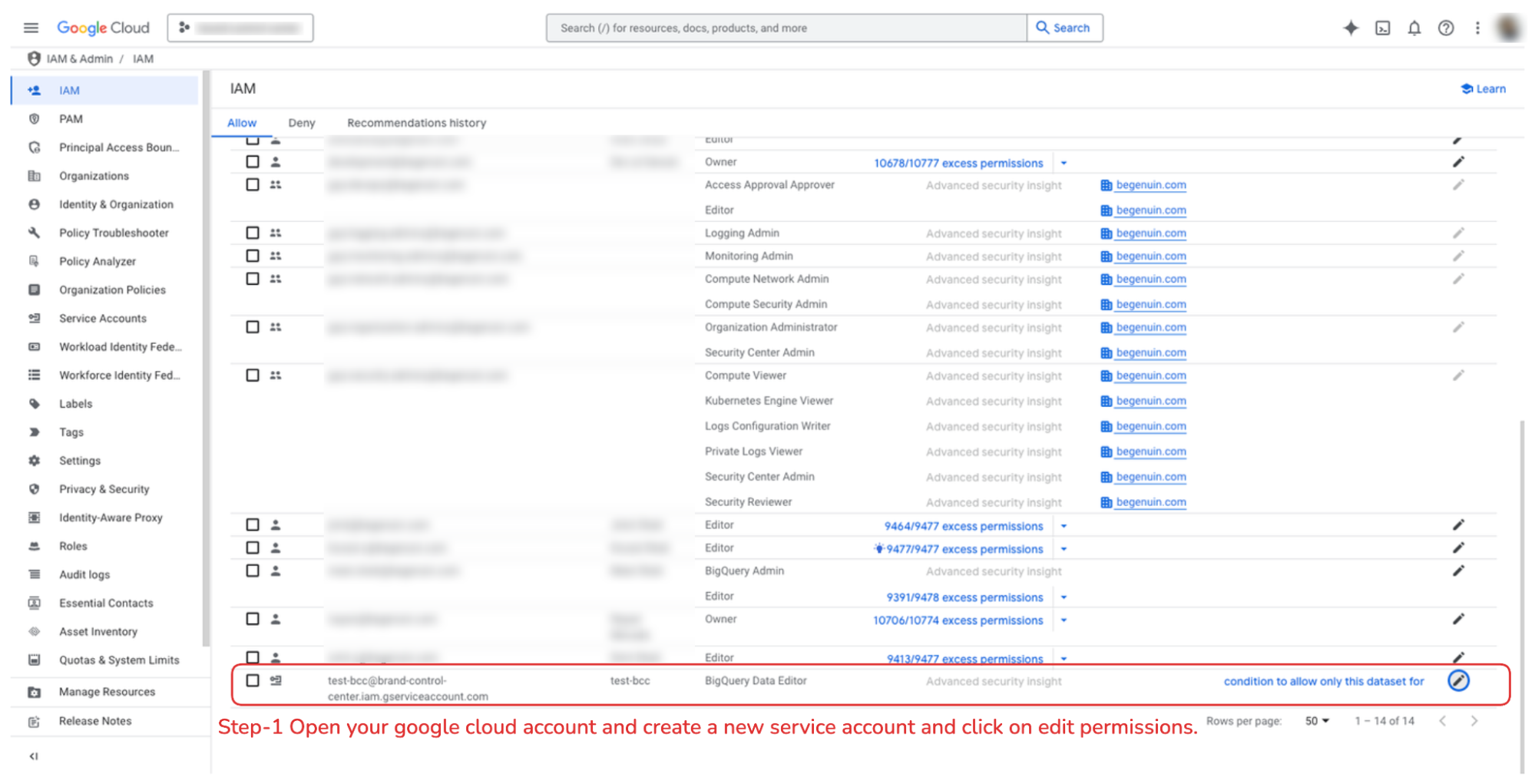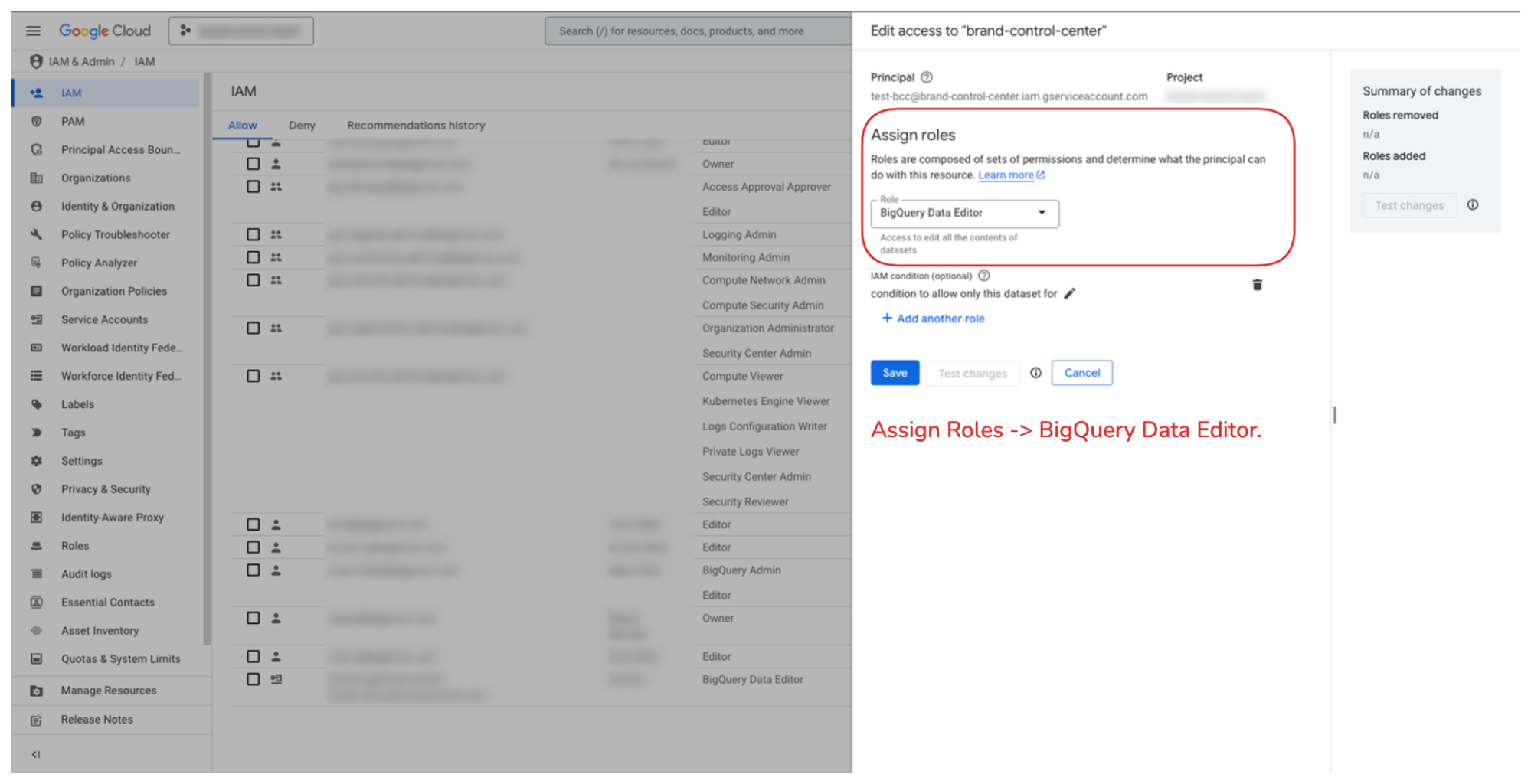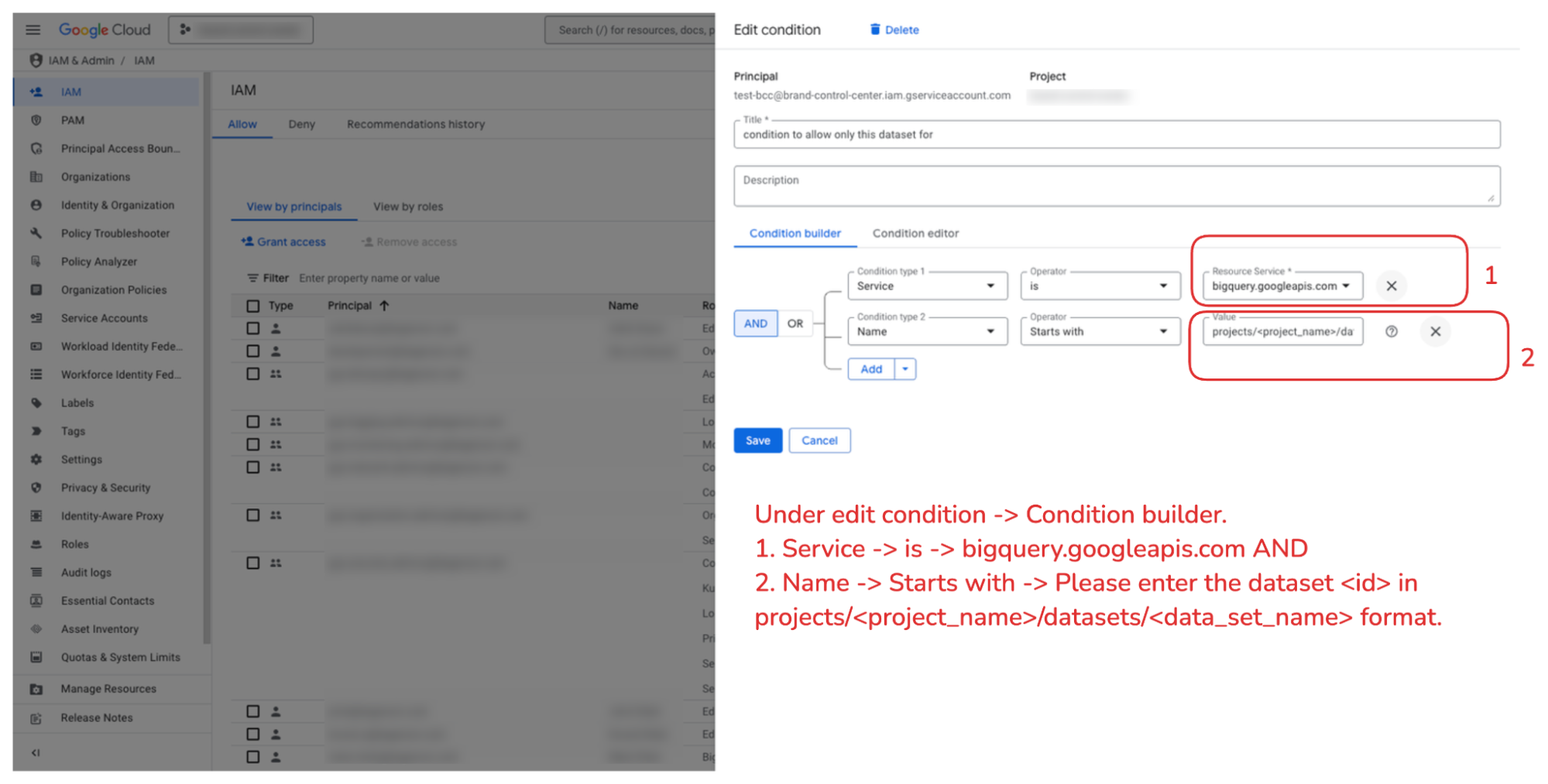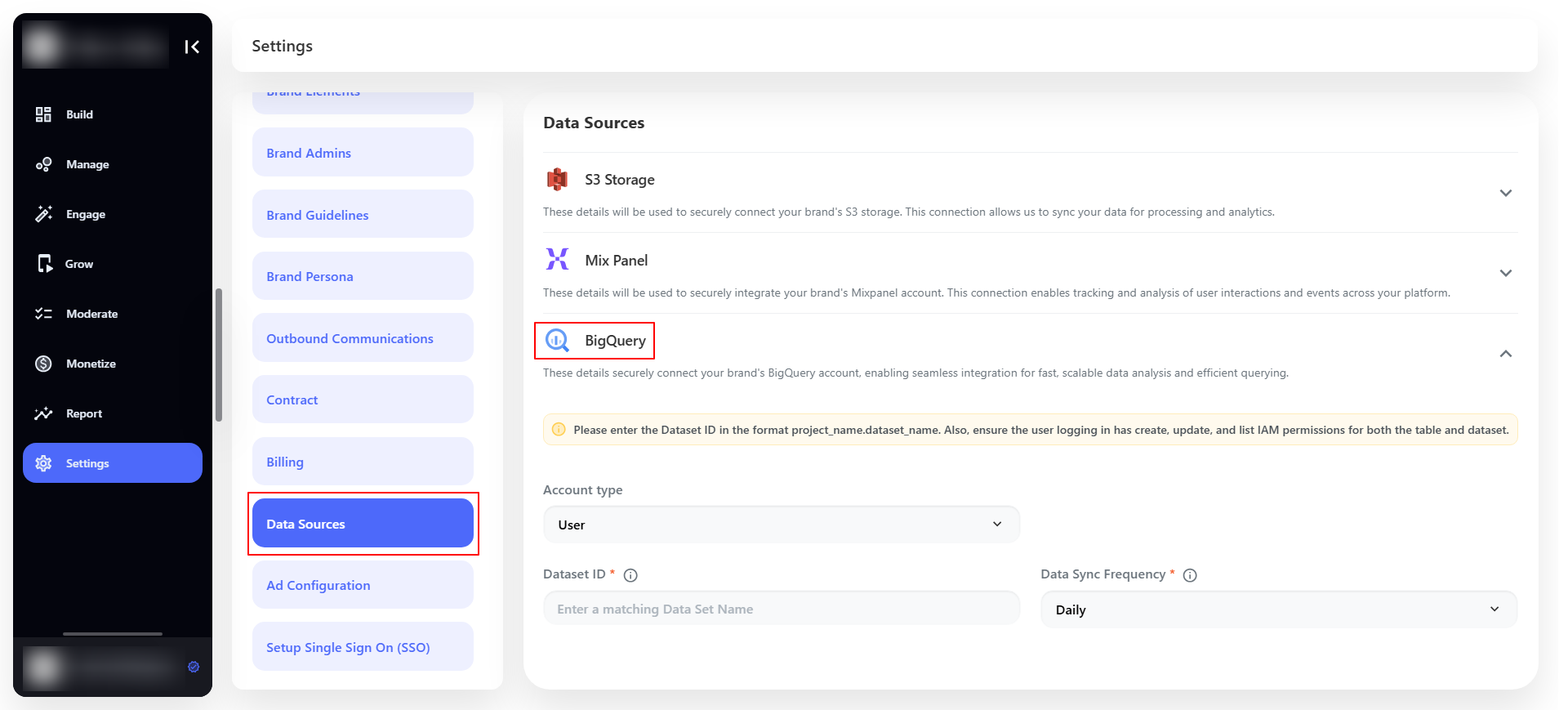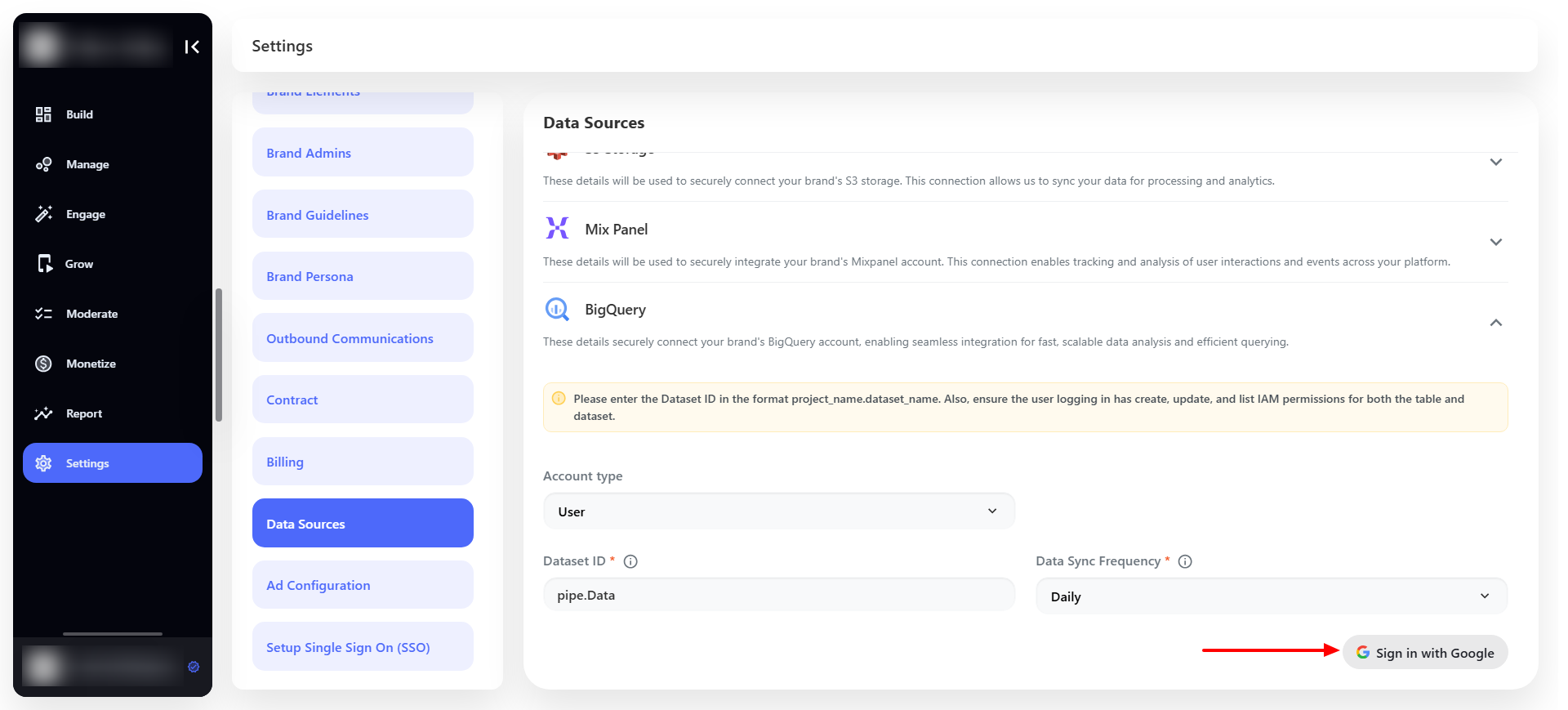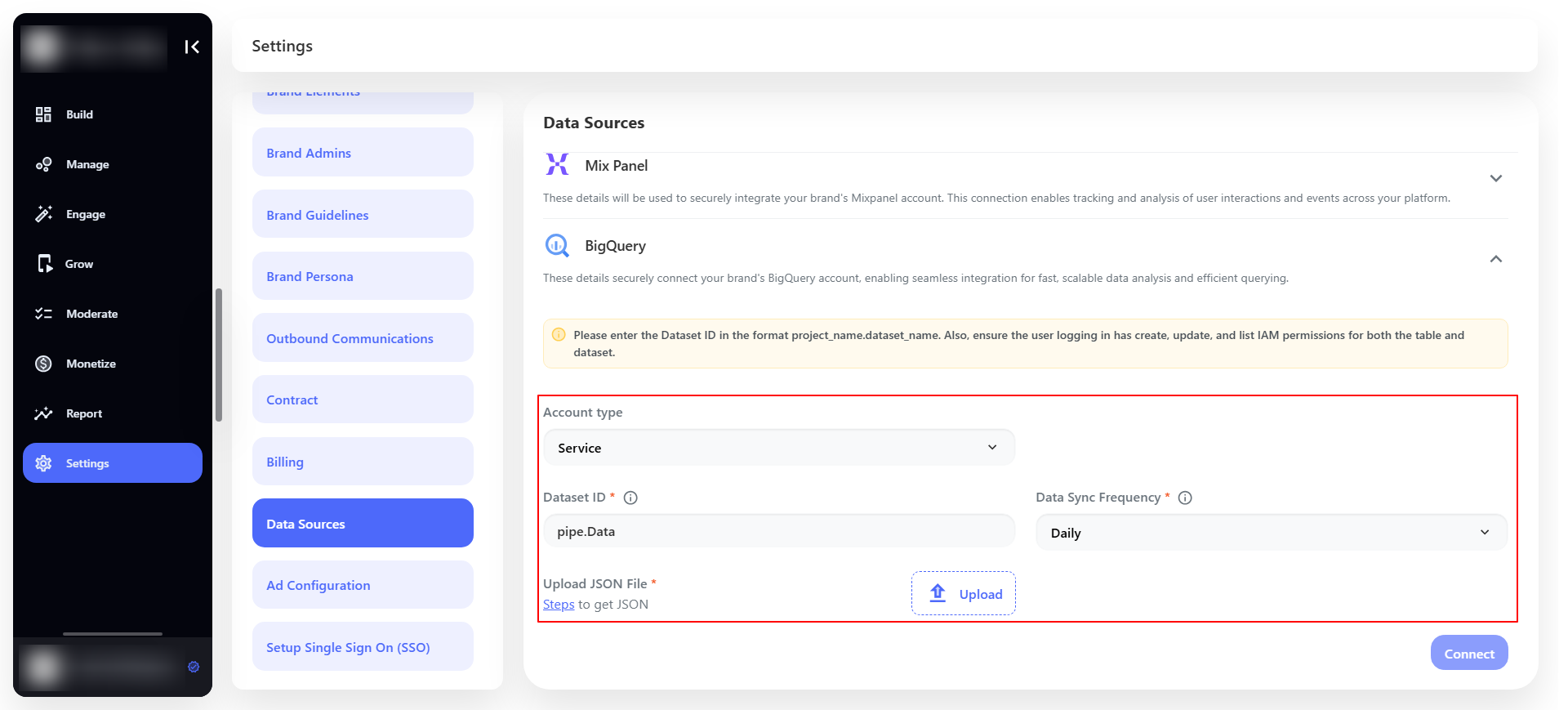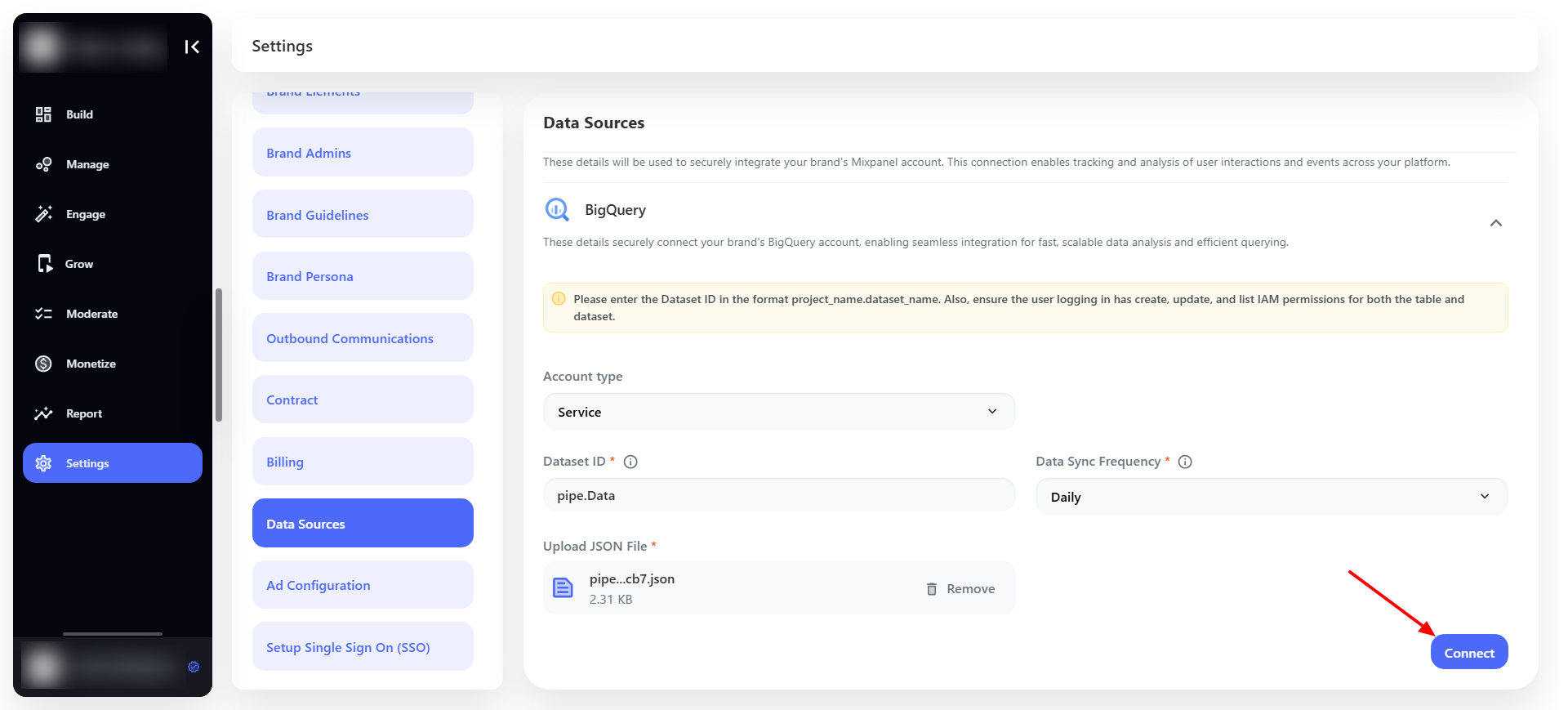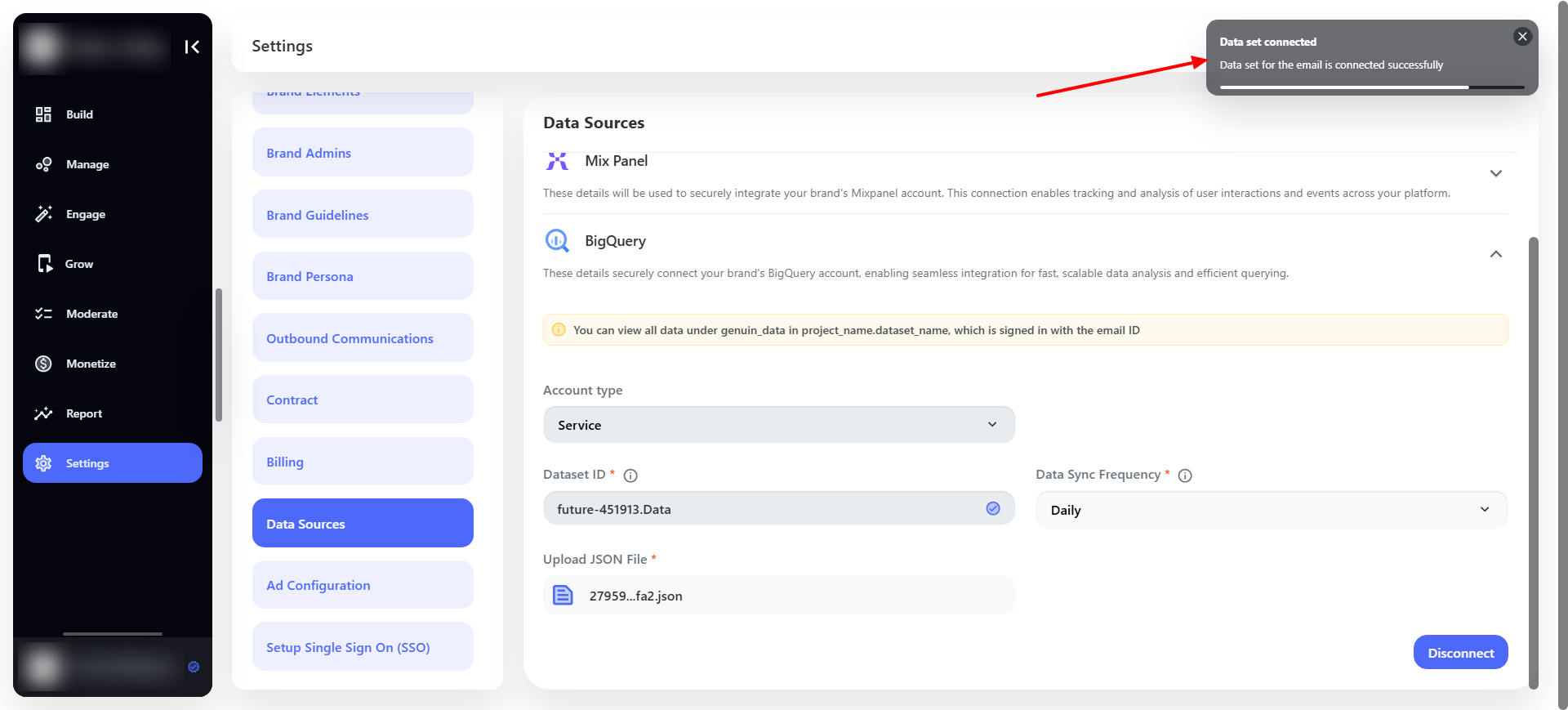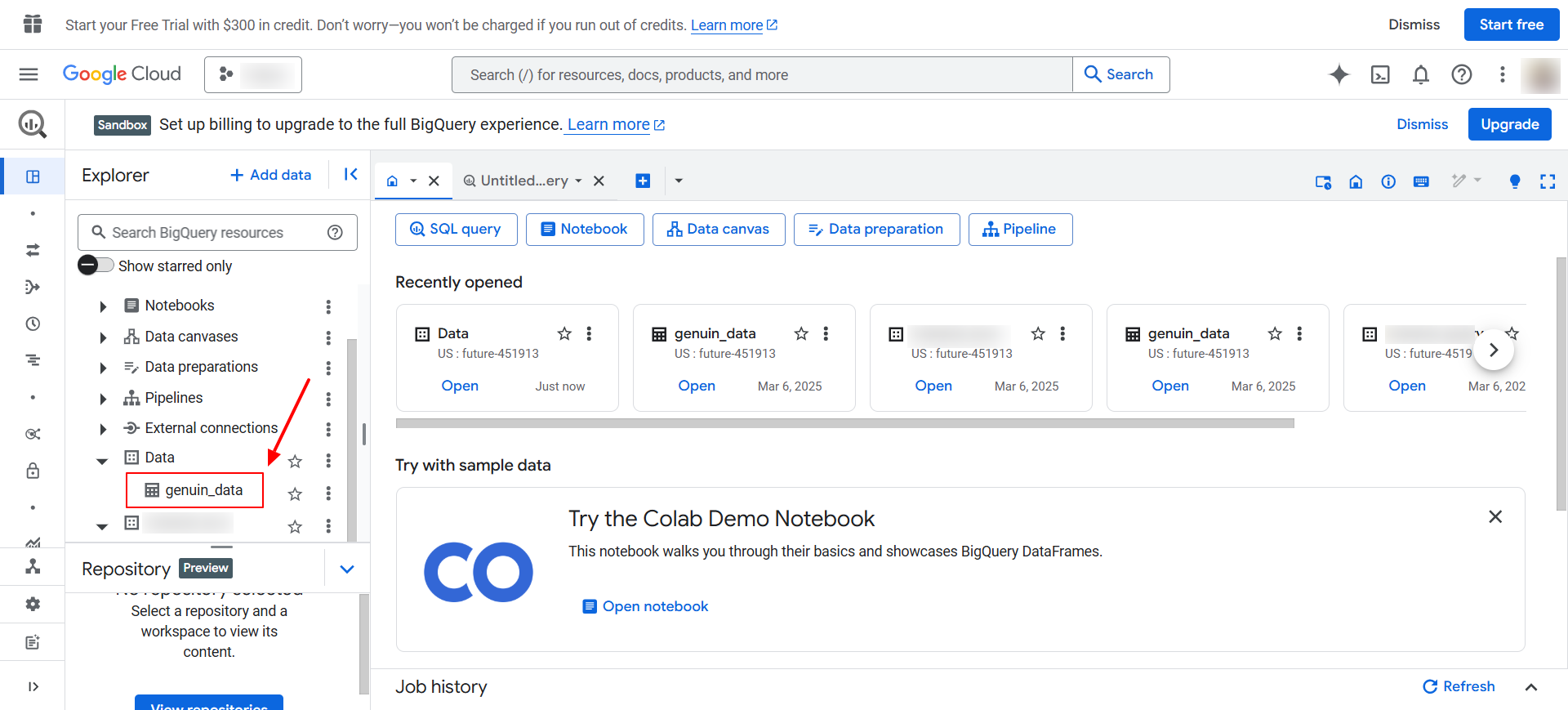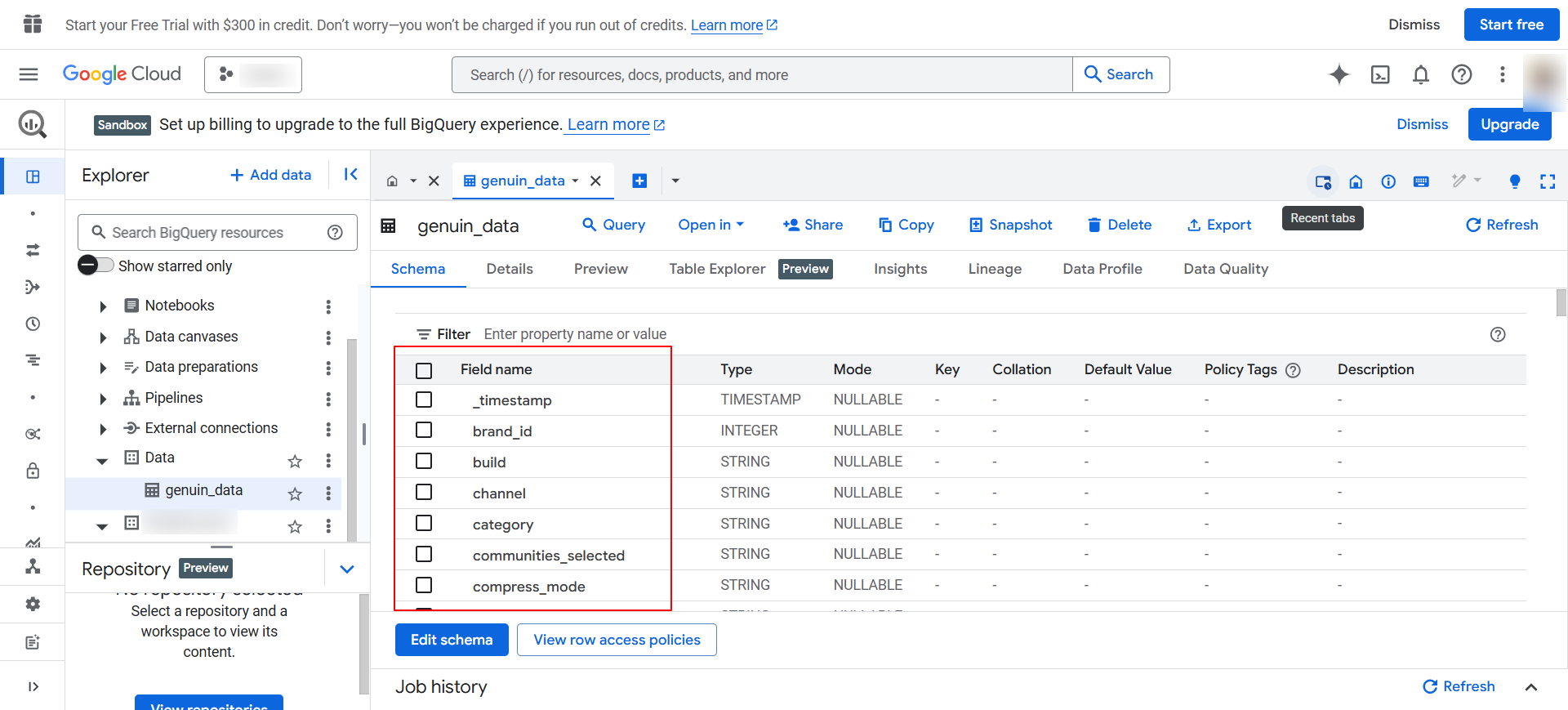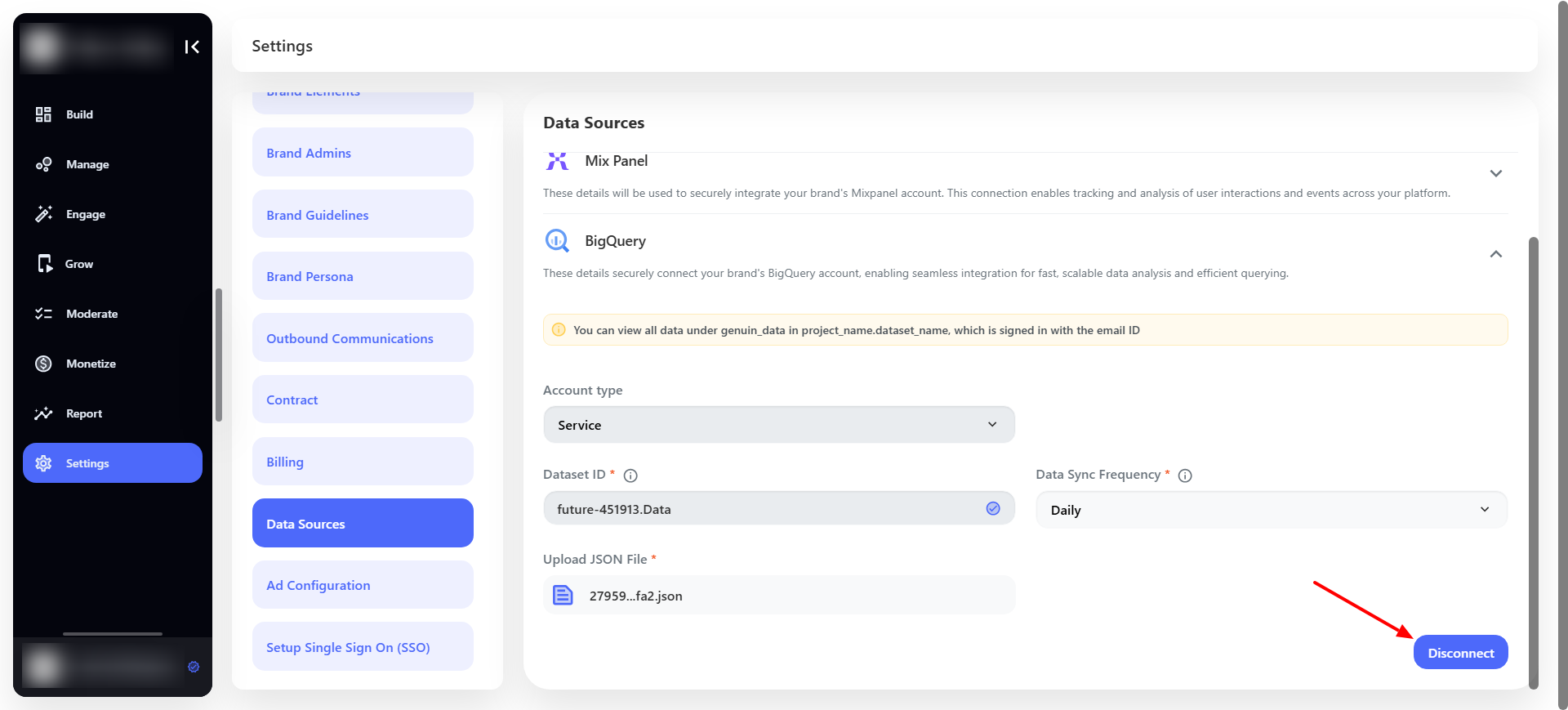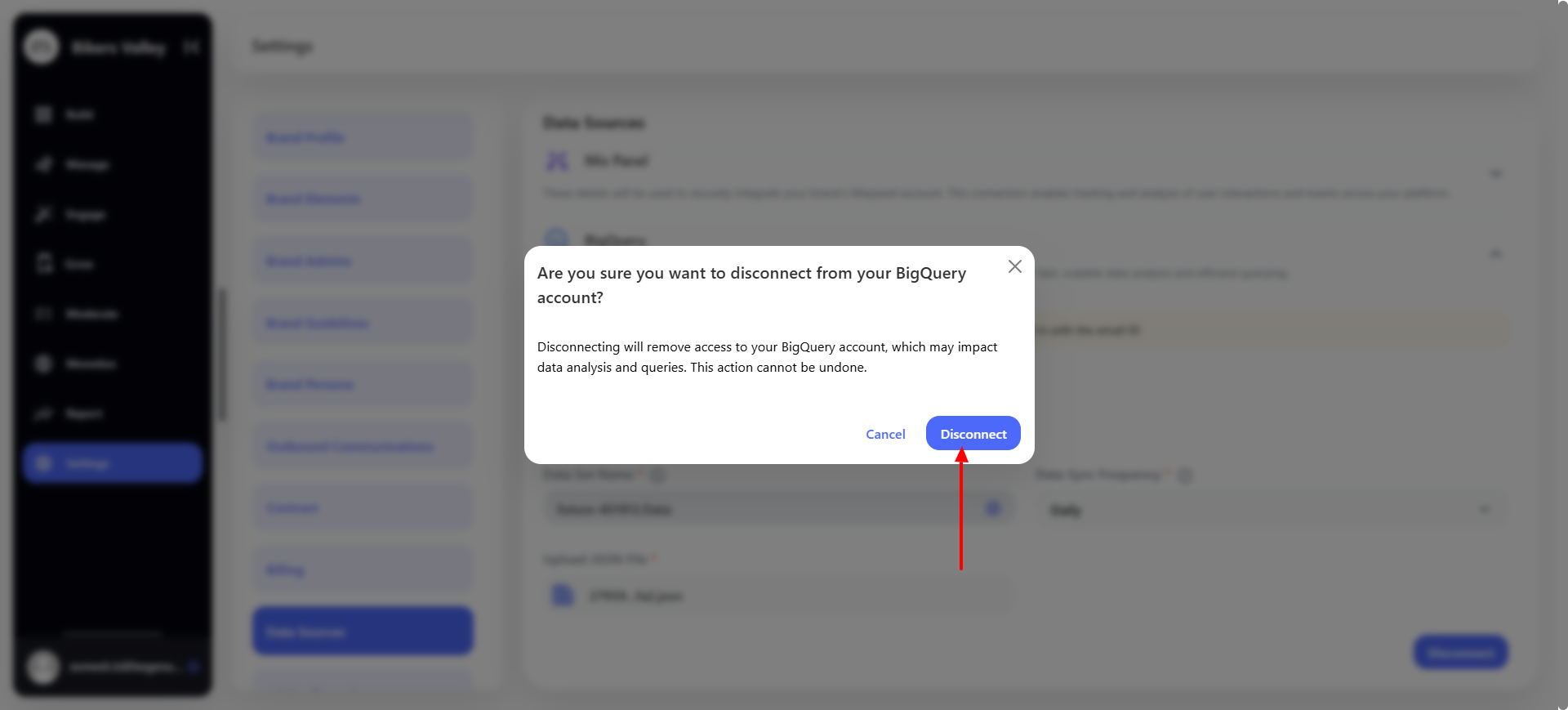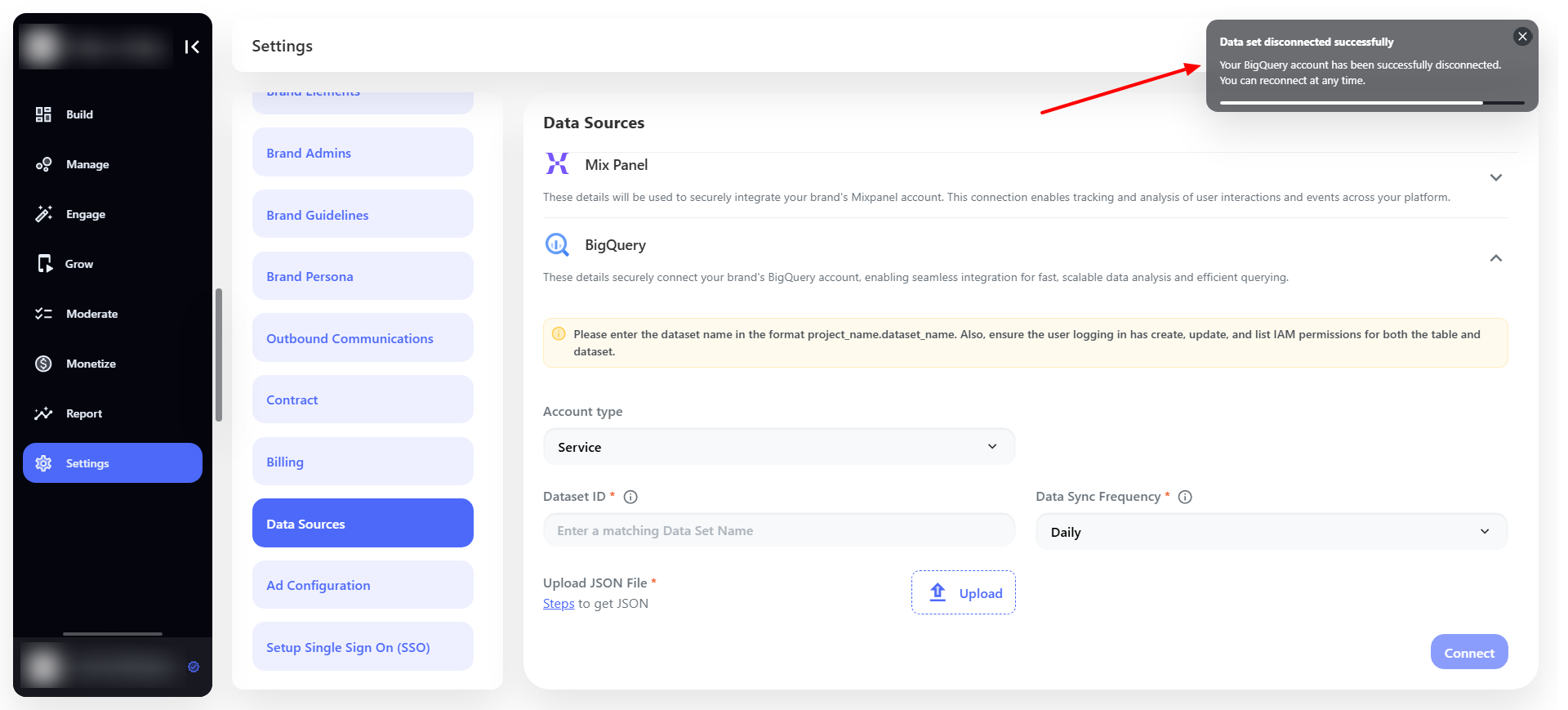Skip to main contentBig query offers access to structured data storage, analytics which is cost effective and widely used by multiple business. You can easily connect your BigQuery account to the BCC (Brand Control Center) and receive the Zero party data. Firstly follow the below steps to build the BigQuery connection with the Google Cloud account.
Big Query
Step 1: Open your google cloud account, create a service account and click on Edit permission.
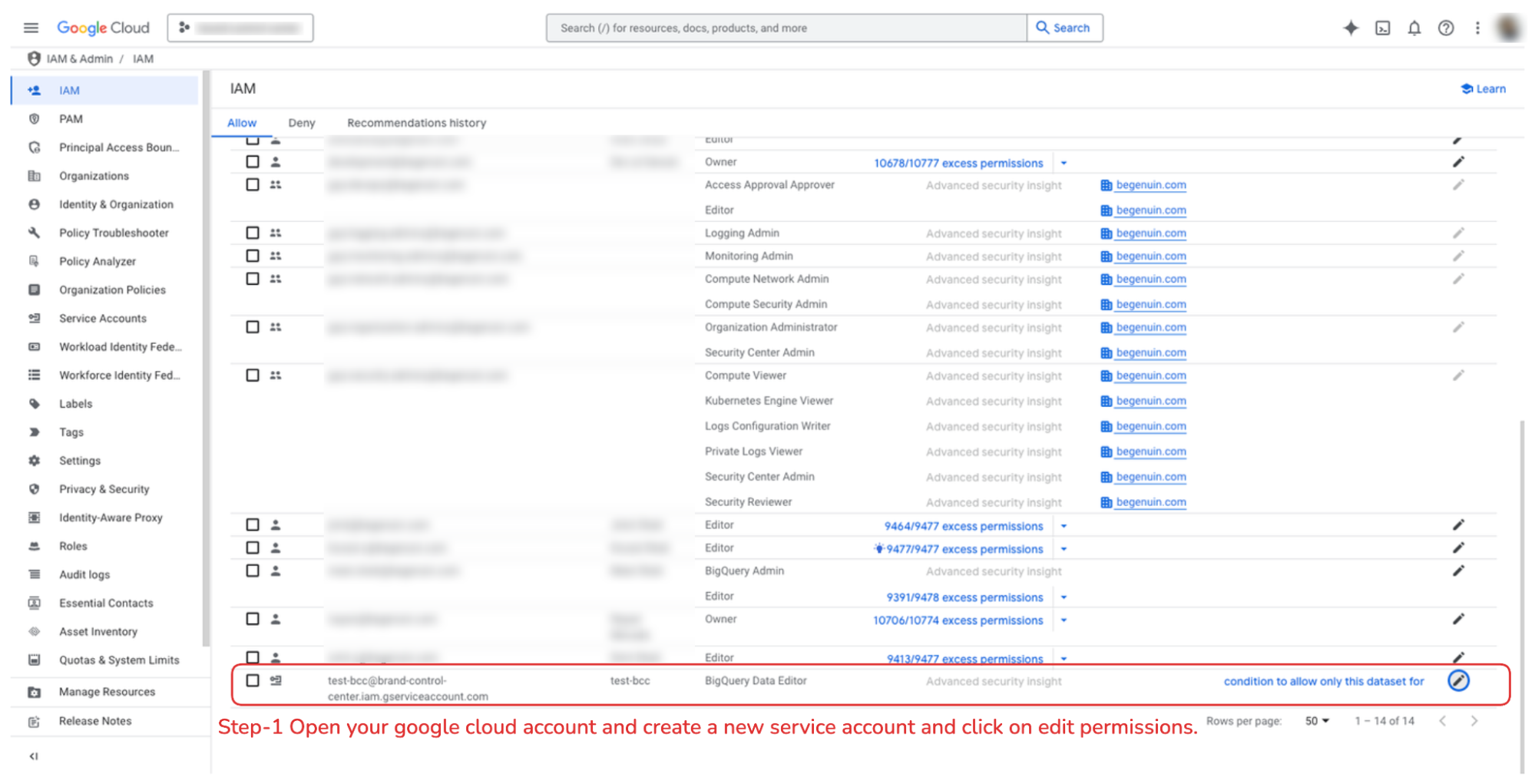 Step 2: Assign the role.
Step 2: Assign the role.
- 2.1: Role = BigQuery Data Editor
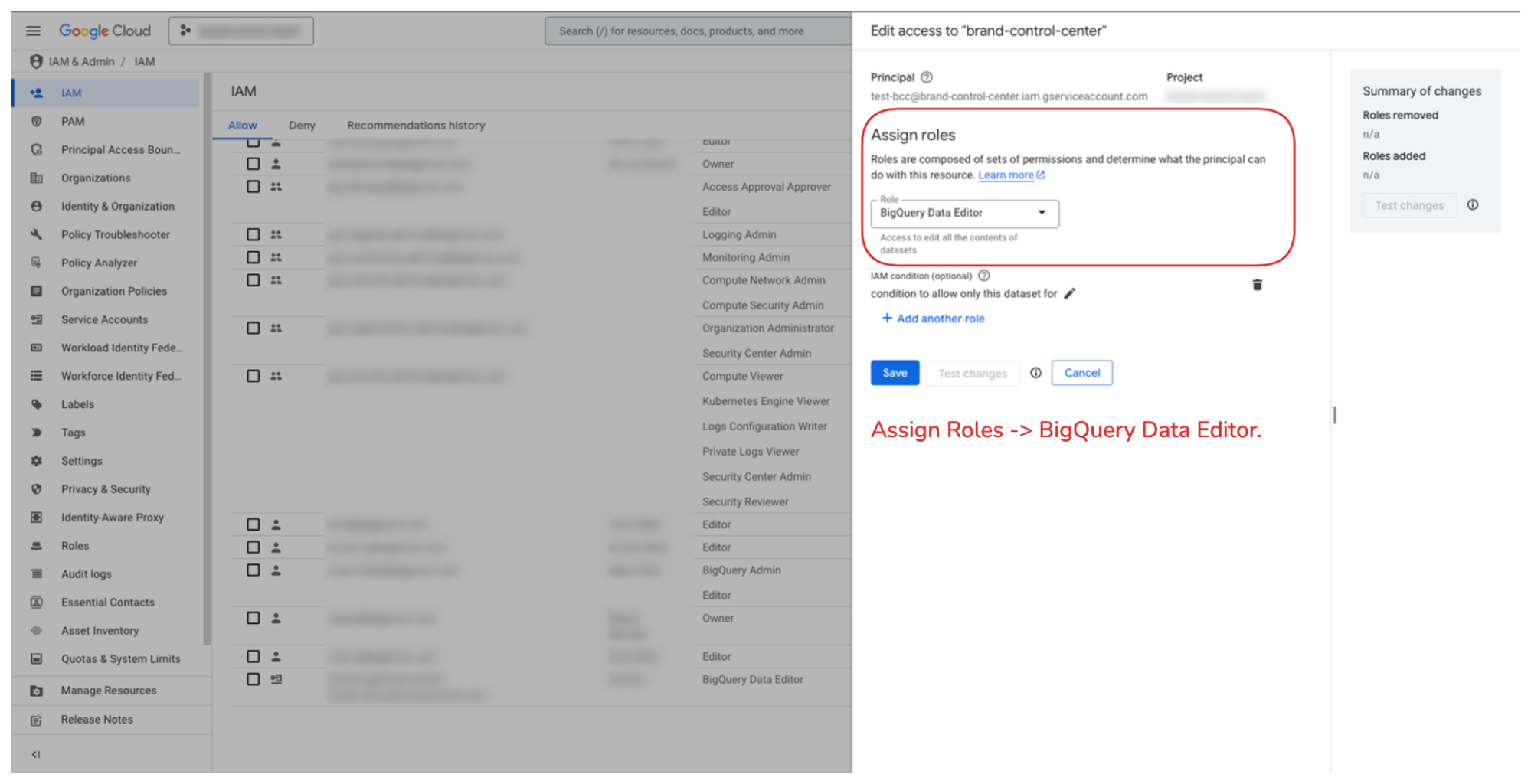 Step 3: Set the condition as shown in the image.
Step 3: Set the condition as shown in the image.
-
3.1: Set Condition 1 as Service > is > bigquery.googleapis.com
-
3.2: Set Condition 2 as Name > Starts with >
projects/<project_name>/<data_set_name>
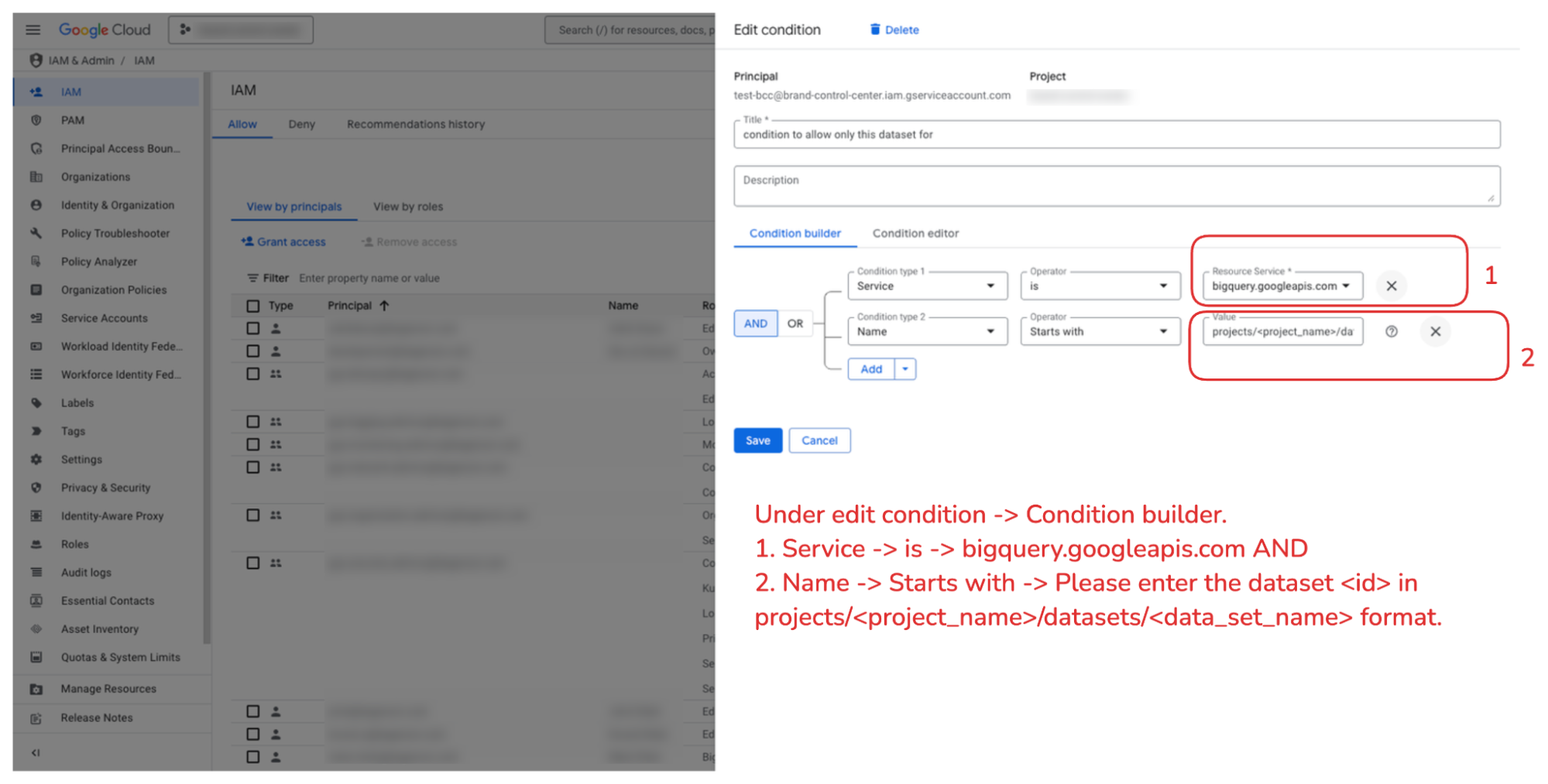 Following are the steps to connect your BigQuery account with BCC (Brand Control Center).
Following are the steps to connect your BigQuery account with BCC (Brand Control Center).
Step 1: Login to BCC

Step 2: Navigate to Settings > Data Sources > Big Query
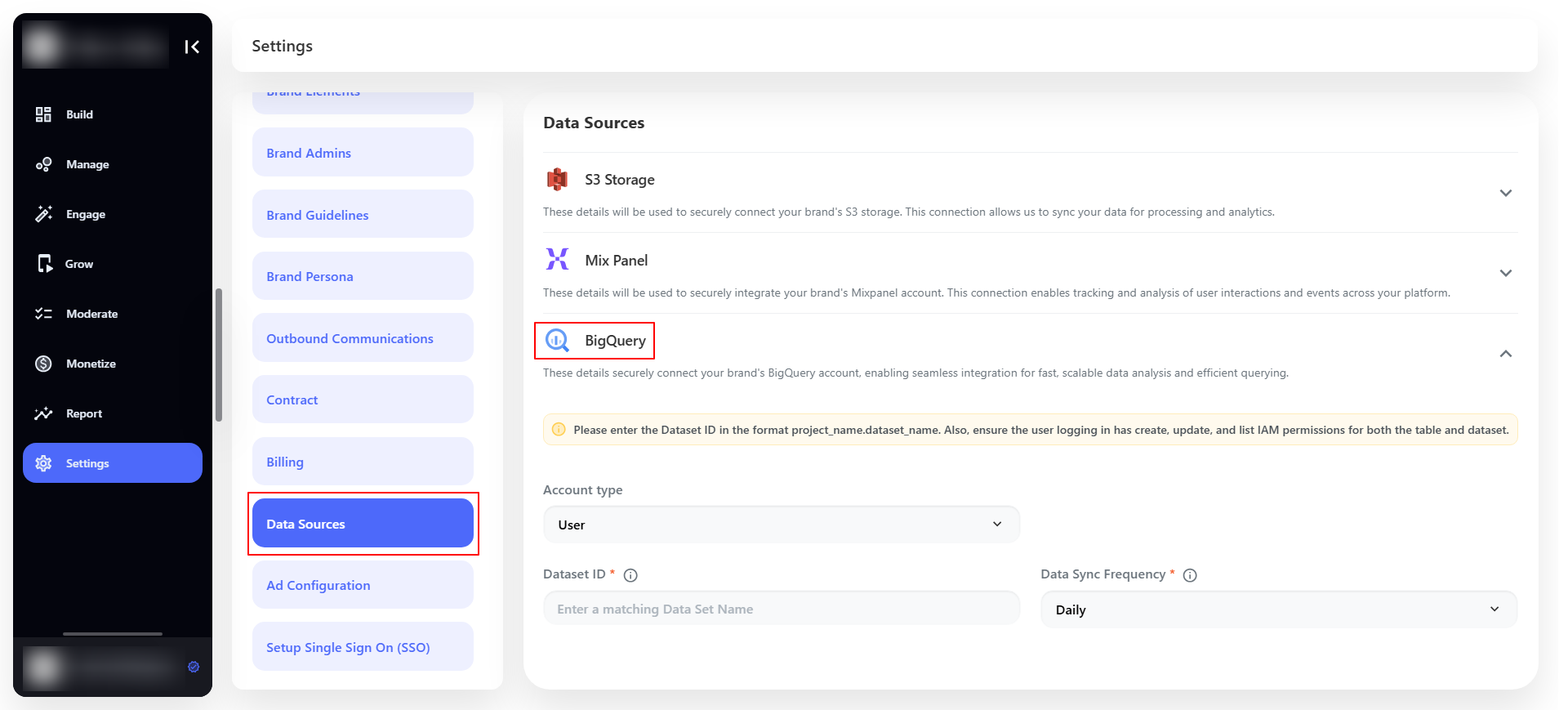
Step 3: Select Account type (User or Service),
For User
Insert the Dataset ID (project_name.dataset_name) and set the frequency (Daily, Weekly, Monthly) to send the Data. Sign in with Google to connect the BigQuery account.
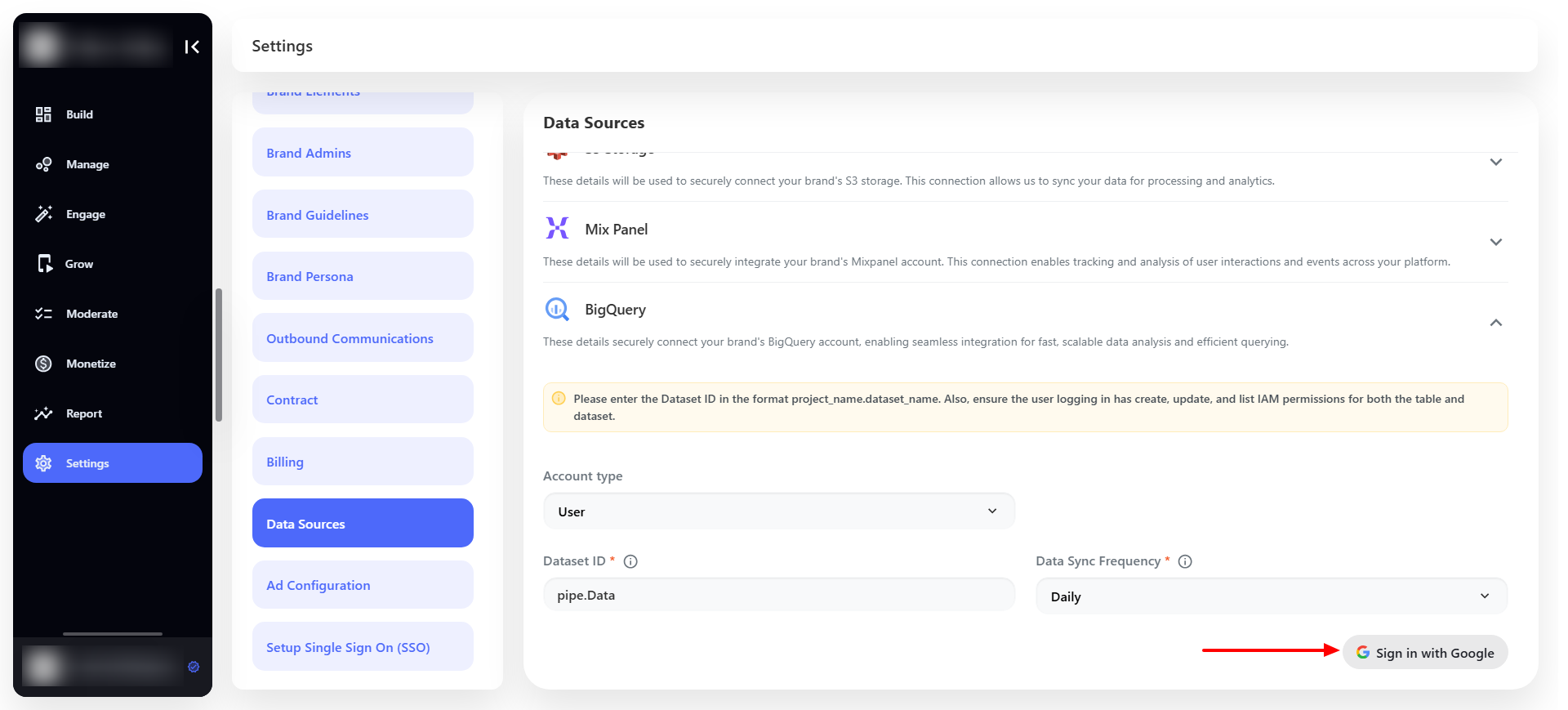
For Service
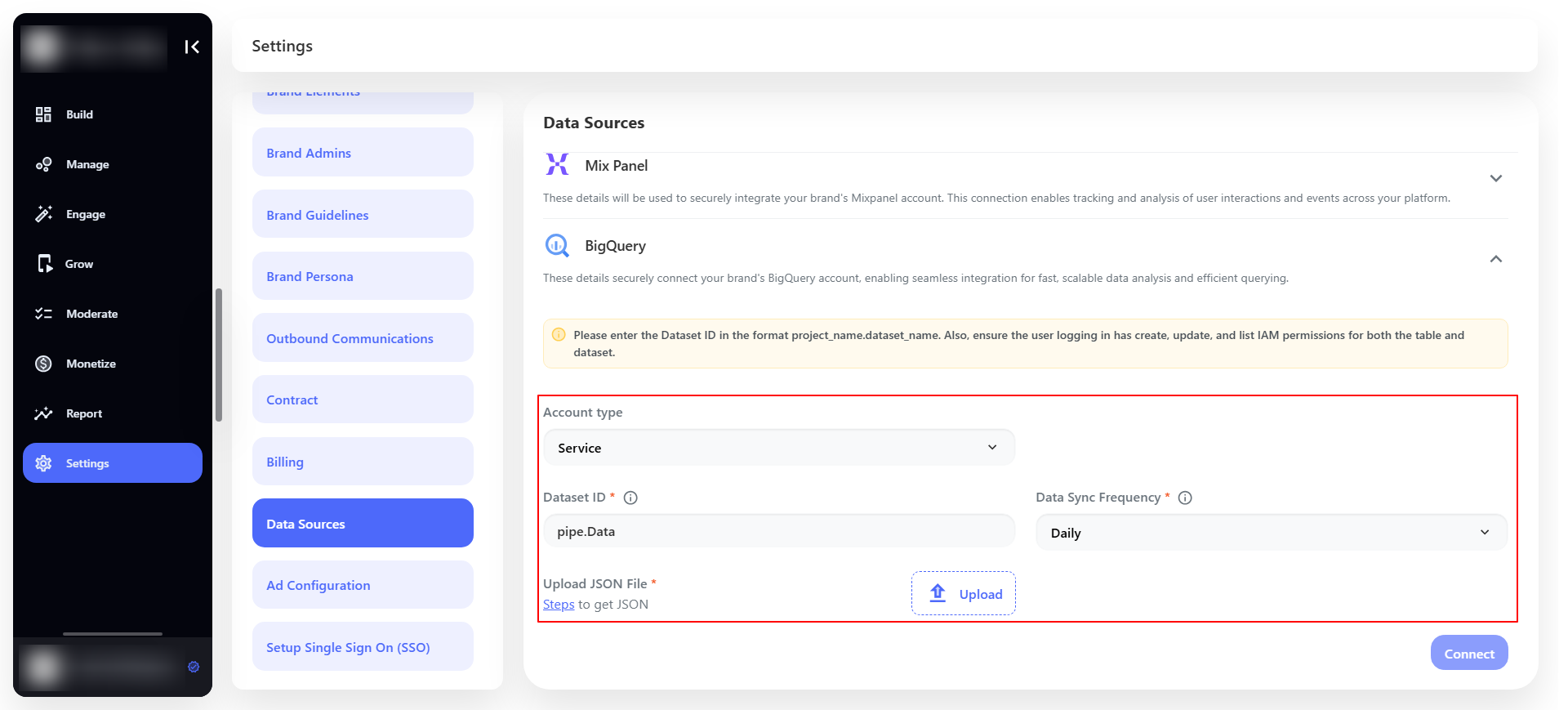 Note: If you have selected the Service as an Account Type then you have to upload the JSON authentication file along with dataset name
After uploading all the details click on the Connect button to connect the BigQuery account.
Note: If you have selected the Service as an Account Type then you have to upload the JSON authentication file along with dataset name
After uploading all the details click on the Connect button to connect the BigQuery account.
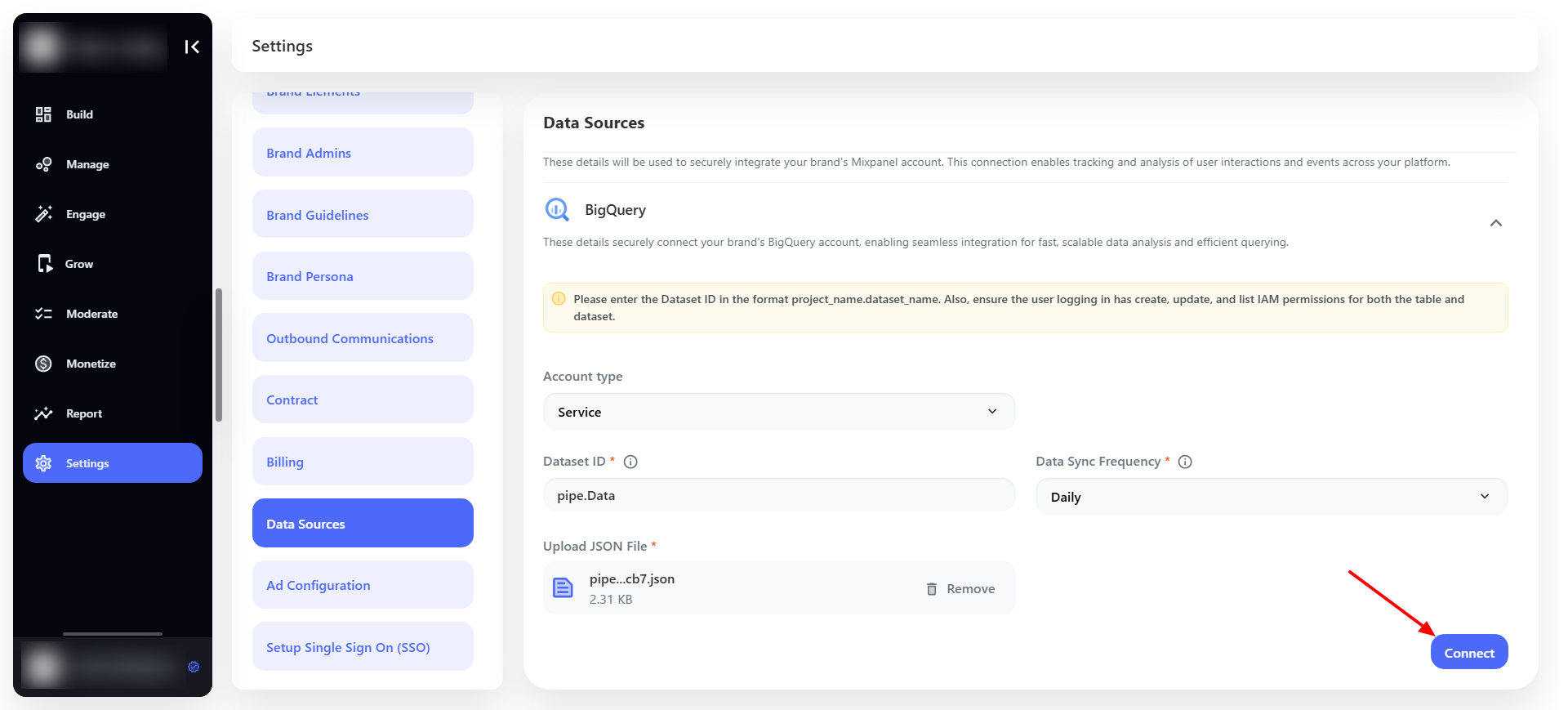
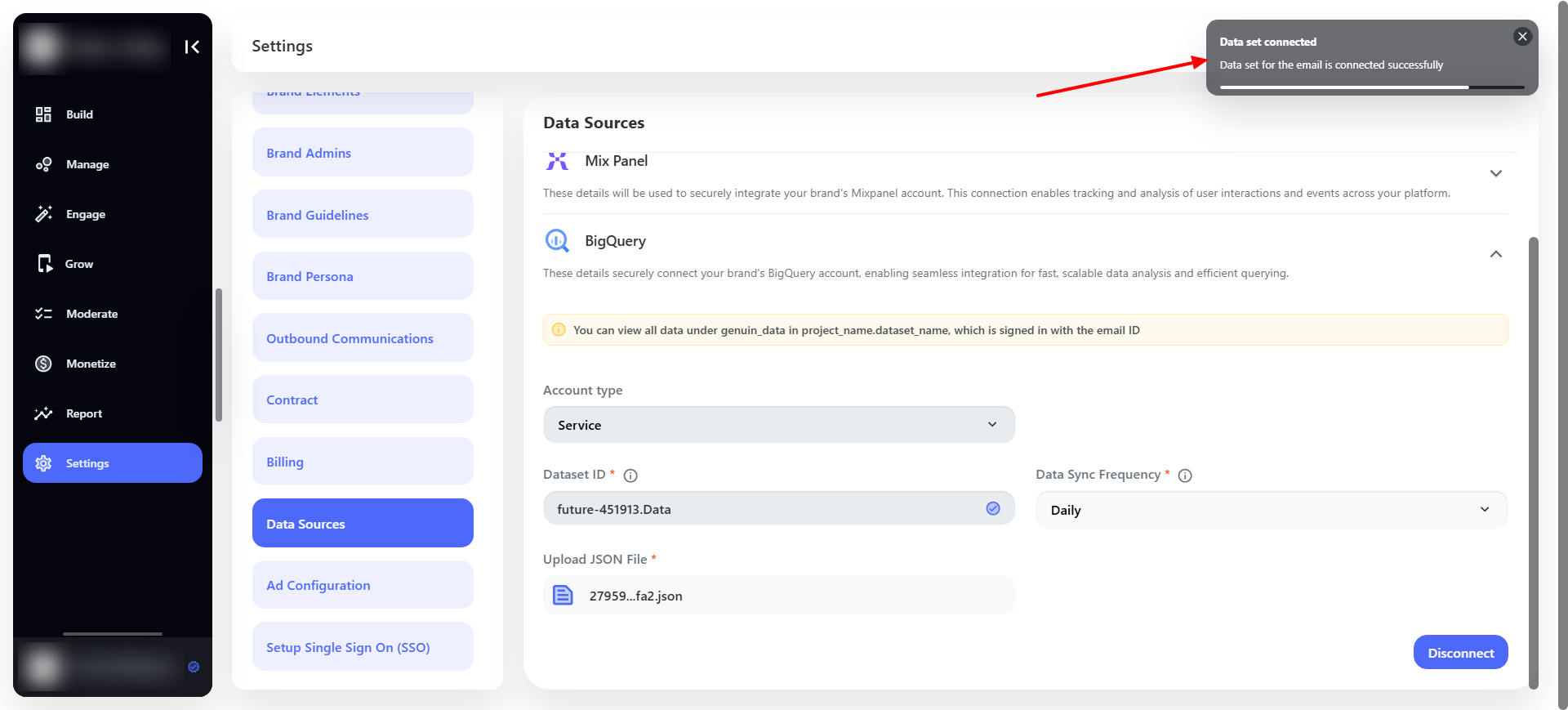
Connection
Once the connection is successfully built then a table named “genuin_data” will be created under your dataset.
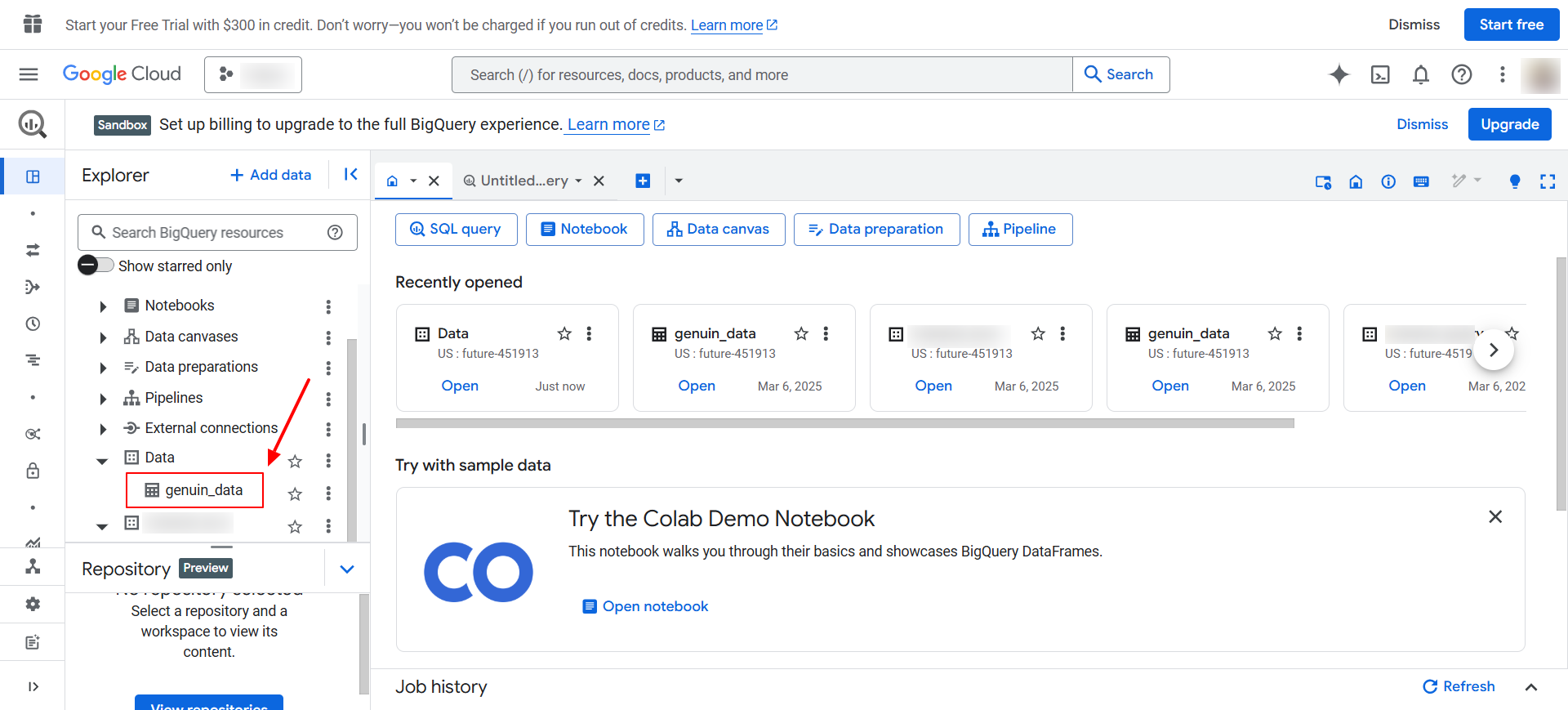 All of the data will be passed based on the below structure.
All of the data will be passed based on the below structure.
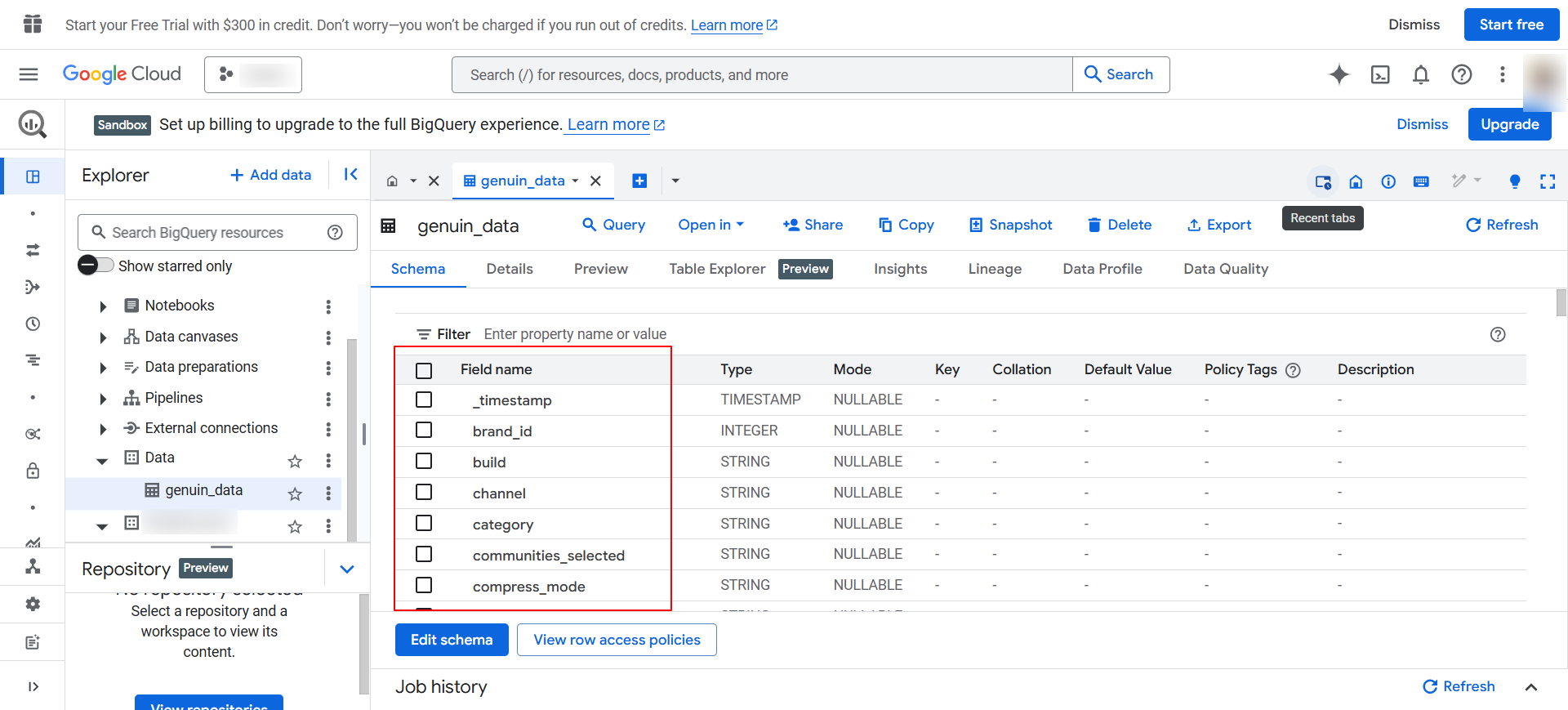
Disconnection
Once the BigQuery account is connected then you can also Disconnect it.
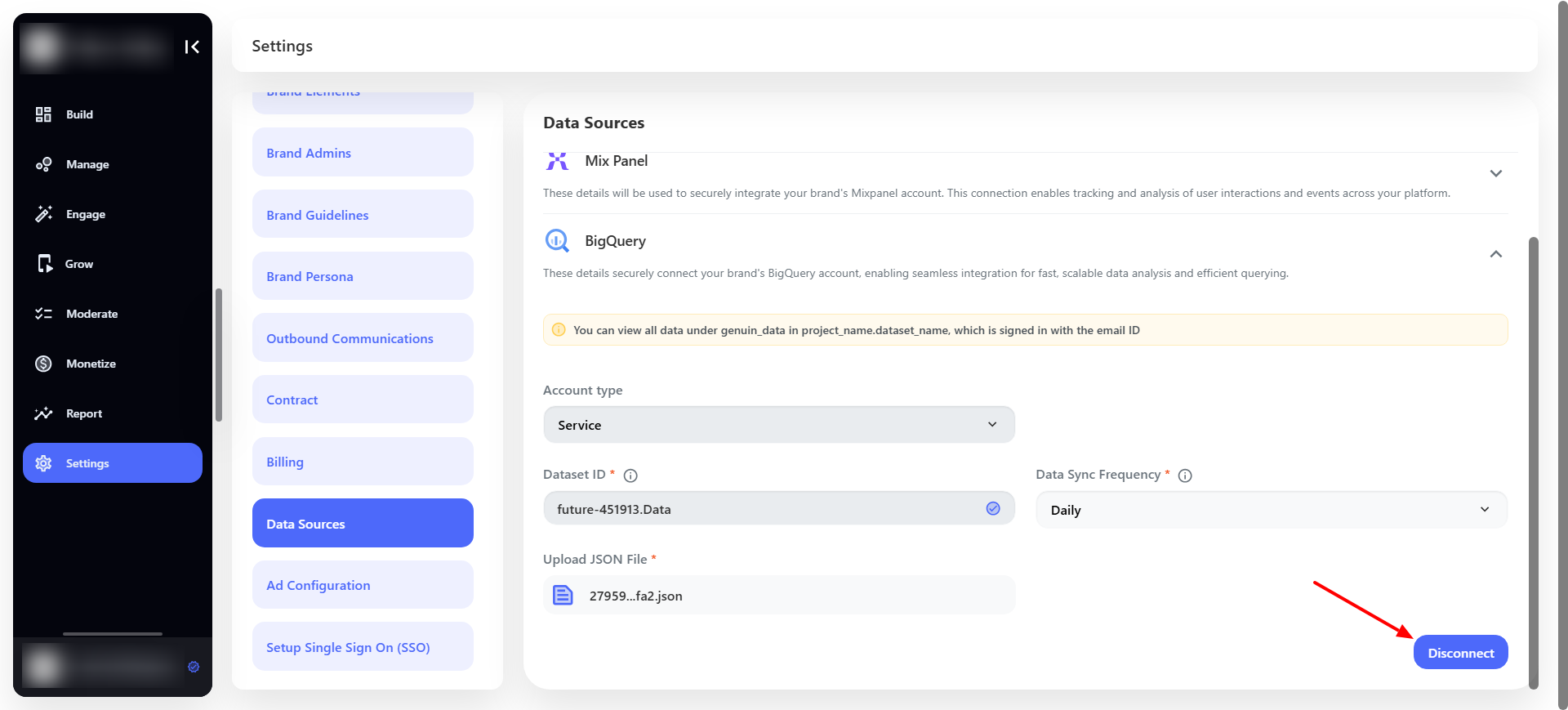 Confirm the Disconnection request as shown in the below screenshot.
Confirm the Disconnection request as shown in the below screenshot.
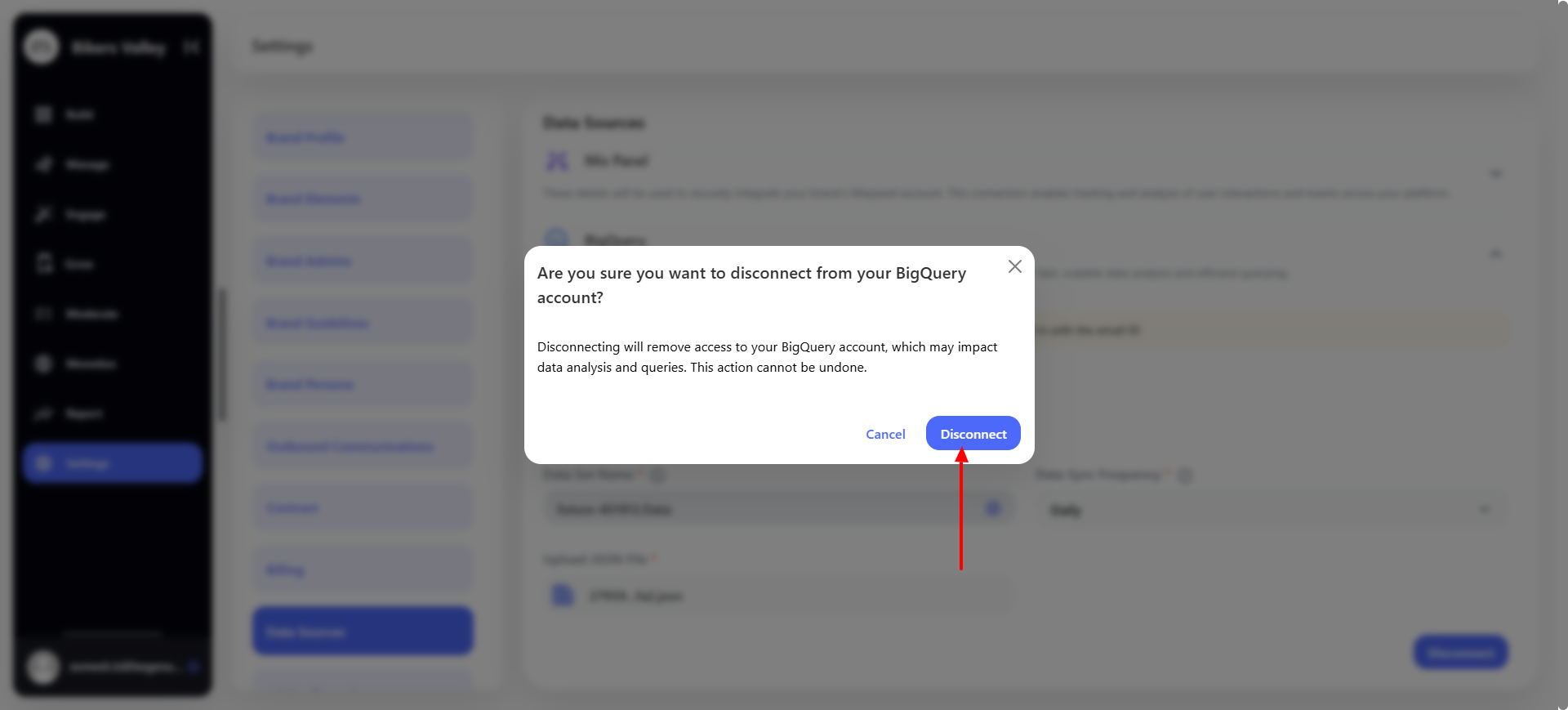 Once the connection is successfully disconnected then a toast message will be visible.
Once the connection is successfully disconnected then a toast message will be visible.
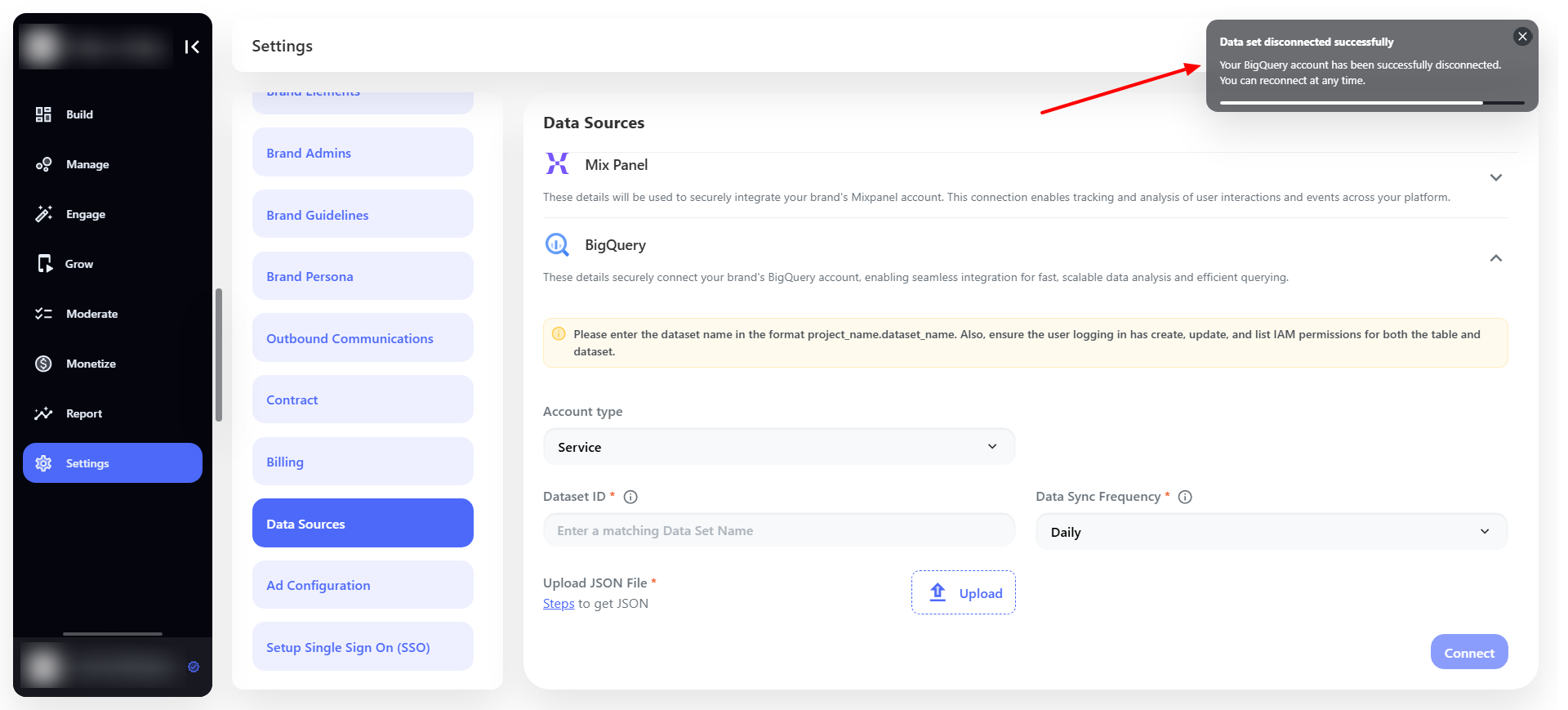 Now the data will not be sent further although the past data will remain the same.
Now the data will not be sent further although the past data will remain the same.